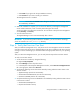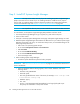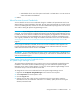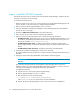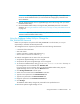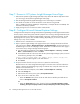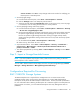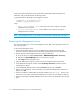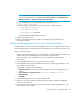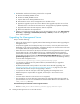HP Storage Essentials V5.1 Installation Guide Second Edition (Linux Release) (T4283-96055, November 2006)
Installing the Management Server on Microsoft Windows46
Contact your EMC representative for more information about obtaining the Navisphere CLI.
Distribution rights for the Navisphere CLI belong to EMC.
In Navisphere add the following to the privilege user section:
SYSTEM@name_of_my_management_server
SYSTEM@IP_of_my_management_server
where
• name_of_my_management_server is the DNS name of the computer running the
management server software
• IP_of_my_management_server is the IP address of the computer running the
management server software
NOTE: The management server service needs to be restarted after installing EMC Navisphere CLI.
Removing the Management Server
This section describes how to remove the management server. Refer to the appropriate section for
your operating system.
To remove the management server:
1. Remove the HP SIM Connector by going to Add/Remove programs and selecting SIM
Connector. Follow the directions for your Windows operating system for more information.
2. Stop the service for the management server by doing the following:
a. Go to the Services window (Control Panel > Administrative Tools > Services).
b. Right-click the AppStorManager service in the Services window.
c. Select Stop from the drop-down menu.
3. Open the Add/Remove Programs window, which is accessible from the Control Panel.
4. In the Add/Remove Programs window, select HP Storage Essentials and then click the
Change/Remove button.
5. In the InstallShield Wizard window, select the Remove option. Then, click Next.
6. When you are asked if you want to completely remove the selected application and all of its
features, click OK.
7. If files were added or modified after the original installation, the %MGR_DIST% directory may
still exist. You may need to reboot the management server before you can delete this directory.
8. Remove the OracleServiceAPPIQ database instance from Oracle, as described in the following
steps: