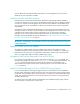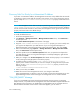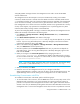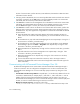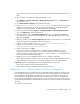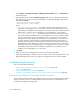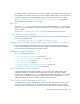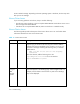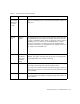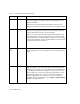HP Storage Essentials V5.1 Installation Guide Second Edition (Linux Release) (T4283-96055, November 2006)
Troubleshooting332
the loss of communication, perform Discovery Data Collection/Get Details to obtain the latest
information from the element.
2. If the ping results to EFCM fails, there is a network problem that must be resolved. Once network
connectivity is restored, use the Test button to verify the McDATA provider can communicate
with EFCM, then do a Discovery Data Collection/Get Details.
3. If the Test button results from the management server indicates that it still cannot communicate
with EFCM, wait approximately three minutes for the lost SWAPI connection to time out, then
click the Test button again. If it works, do a Discovery Data Collection/Get Details.
4. If the Test button results continue to indicate a lost connection after three minutes, perform the
following steps to restore the connection. Please note these steps involve restarting services on
the EFCM server. Any other applications using SWAPI to communicate with EFCM are affected
by these actions.
a. Open the EFCM client. Make sure that the EFCM is still actively managing at least one
switch. If there are no switches under management, you will not be able to connect to this
EFCM.
b. On the EFCM server, stop and restart the Bridge Agent service. Repeat Steps 1 through 3. If
the connection is still down, proceed to Step c.
c. On the EFCM server, stop and restart the EFCM services. On Windows, use the McDATA
EFCM Manager options in the Start > Programs menu. Repeat Step 1 through 3. If the
connection is still down, proceed to Step d.
d. Reboot the EFCM server. Repeat Step 1 through 3. If the connection is still down, proceed to
Step e.
e. Stop and restart the service for the management server. Repeat Step 1 through 3. If the
connection is still down, proceed to Step f.
f. Reboot the management server. Repeat Step 1 through 3. If the connection is still down,
proceed to Step g.
g. If none of the above steps have restored the connection, refer to the support matrix to
determine if the EFCM and switch versions are all supported. Contact technical support for
further information.
Communicating with HiCommand Device Manager Over SSL
By default the management server communicates with HiCommand Device Manager through a
nonsecure connection. You can configure the management server so that it communicates with
HiCommand Device Manager over a secure socket layer (SSL) connection by doing one of the
following:
• Use HTTPS in the discovery address - Prepend https:// to the discovery address to force the
connection to HTTPS mode, for example, https://192.168.1.1, where 192.168.1.1 is the IP
address of the host running HiCommand Device Manager. Use this option if you have one
HiCommand Device Manager you want to communicate through a secure connection (SSL) and
another you want to communicate through a nonsecure connection.
• Modify an internal property - Change the value of the
cimom.provider.hds.useSecureConnection to true, as described in the steps in this