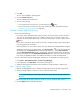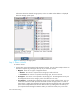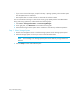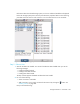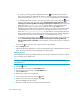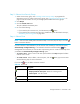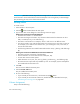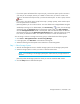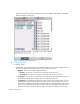HP Storage Essentials V5.1 User Guide First Edition (T4283-96026, August 2006)
Storage Essentials 5.1 User Guide 435
Step 3 - Select a Host Security Group
1. Select a host security group. See ”Creating a Host Security Group” on page 442 for
information on how to create a host security group. See ”General Provisioning Issues” on
page 374 for information on how your storage system handles host security groups.
2. Click Step 4.
3. Click the Create Job button.
The job is added to the bottom pane.
4. Do one of the following:
• If you want the job to execute now, click the Execute Job ( ) button
• If you want the job to execute at a later time, schedule the job as described in the topic,
”Scheduling Provisioning Jobs” on page 443.
Step 4 - Select a Zone
NOTE: If the zone has already been selected and Step 5 is clicked, skip this step or click the
button to clear the selection.
If you do not have a zone selected or you do not have one created yet, most likely the option,
Automatically Configure Zoning, is not selected in the Zone Customize Dialog ( ). The
management server assumes you want to select a pre-existing zone or create one manually when
you deselect the Automatically Configure Zoning option.
• To reuse a zone - Select a zone in the Zone pane and then click Step 5. Expand a fabric
node to view its zones.
• To create a zone - Select a fabric in the zone pane, click the button, type a zone name.
See the following topic for more information.
If you see the icon, the fabric cannot be reached.
Table 68 Zone Icons
Icon Description
Its location on the page determines its use:
• Displayed above Zone pane - Button for creating zones.
• In Zone pane - Icon for a zone.
Zone Alias
Port