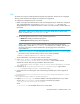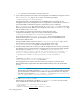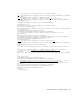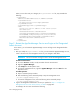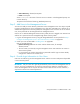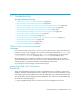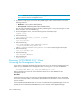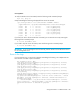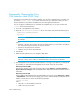HP Storage Essentials V5.1 Installation Guide Second Edition (Linux Release) (T4283-96055, November 2006)
Managing Security302
When you are done with your changes, the login-handler.xml file, may resemble the
following:
<LoginHandler>
<AdminAccountName>Administrator</AdminAccountName>
<LoginHandlerClass>
com.appiq.security.server.LdapLoginHandler
</LoginHandlerClass>
<LoginHandlerType>LDAP</LoginHandlerType>
<LDAP>
<Server port="389">IP address of LDAP server</Server>
<ssl>false</ssl>
<ShadowPassword>false</ShadowPassword>
<CaseSensitiveUserName>false</CaseSensitiveUserName>
<DN>CN=$NAME$,OU=Engineering,DC=HP,OU=US,DC=COM</DN>
<FullNameAttribute>displayName</FullNameAttribute>
<EmailAttribute>mail</EmailAttribute>
</LDAP>
</LoginHandler>
Step 2 - Restart the AppStorManager Service and Login as the Designated
Admin Account
In this section, you will restart the AppStorManager service and login as the designated Admin
account.
1. After you modify the login-handler.xml file, you must restart the AppStorManager service,
which is the service for the management server for your changes to take effect.
IMPORTANT: The service must be running for users to access the management server.
On Microsoft Windows:
a. Go to the Services window, usually accessible from the Control Panel.
b. Right-click AppStorManager.
c. Select Stop from the drop-down menu.
d. To start the management server, right-click AppStorManager and select Start from the
drop-down menu.
On UNIX systems:
a. Open a command prompt window.
b. Enter the following at the command prompt to stop the management server:
/etc/init.d/appstormanager stop
c. To start the management server, enter the following at the command prompt:
/etc/init.d/appstormanager start
2. Login as the designated administrator account you specified in ”Step 1 - Configure the
Management Server to Use Active Directory or LDAP” on page 295.
For example, the user name would be the following: