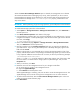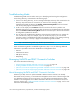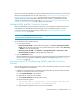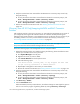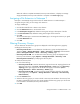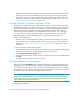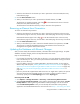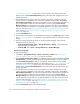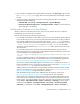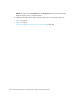HP Storage Essentials V5.1 Installation Guide Second Edition (Linux Release) (T4283-96055, November 2006)
Storage Essentials 5.1 Installation Guide 139
When the Force Device Manager Refresh option is selected, the management server refreshes
discovered HiCommand Device Manager (proxy server), unless specified. If you do not want a
HiCommand Device Manager to be refreshed, you must assign the HDS storage systems that use
HiCommand Device Manager to the cimom.HdsSkipRefresh property, as described in the
steps in this section.
IMPORTANT: Before performing any provisioning operations, you should perform a forced refresh.
To exclude HDS storage systems from a forced refresh:
1. Select Options > Storage Essentials > Manage Product Health. Then, click Advanced in
the Disk Space tree.
2. Click Show Default Properties at the bottom of the page.
3. Copy the following command. How you copy the text depends on your Web browser. If you are
using Microsoft Explorer or Netscape Navigator, select the text and then right-click the selected
text. Then, select Copy.
# cimom.HdsSkipRefresh=61038,61037
4. Return to the Advanced page (Options > Storage Essentials > Manage Product Health.
Then, click Advanced in the Disk Space tree).
5. Paste the copied text into the Custom Properties field. How you paste the text depends on
your Web browser. If you are using Microsoft Explorer or Netscape Navigator, right-click the
field and select Paste.
6. Make sure the property is not commented out by removing the hash (#) symbol in front of the
property. Add the serial numbers corresponding to the HDS storage systems you want the refresh
to skip. Separate additional serial numbers with a comma, as shown by the following example:
cimom.HdsSkipRefresh=61038,61037
where 61038 and 61037 are serial numbers for HDS storage systems. One of the ways to find
the serial number is to double-click the storage system in System Manager. Then, click the
Properties tab.
7. When you are done, click Save.
8. Restart the service for the management server for your changes to take effect:
a. Go to the Services window on the management server.
b. Right-click AppStorManager.
c. Select Restart from the drop-down menu.
While AppStorManager is restarting, users are not able to access the management server. The
AppStorManager service must be running for the management server to monitor elements.
9. To perform the forced refresh, select the Force Device Manager Refresh option on the Get
Details or Discovery Data Collection page.
10.Click Get Details.