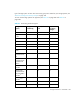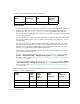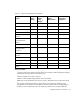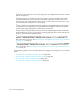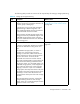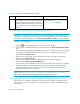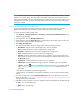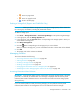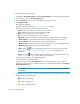HP Storage Essentials V5.1 User Guide Second Edition (Linux Release) (T4283-96056, November 2006)
Storage Essentials 5.1 User Guide 367
• - Goes one page back.
• - Goes one page forward.
• - Goes to the last page.
Deleting a Storage Pool (Engenio and CLARiiON Only)
IMPORTANT: When you delete a storage pool on an Engenio storage system, all the volumes for
the volume group are deleted, including the placeholder volume.
To delete a storage pool:
1. Click Tools > Storage Essentials > Provisioning Manager in HP Systems Insight Manager.
2. In the right pane, click the Storage Systems tab.
3. In the right pane, click the Provision button corresponding to the storage system in which you
want to delete a storage pool.
4. Click Step 1 Storage Pool.
5. Click the button corresponding to the storage pool you want to delete.
When you delete a storage pool, you are warned about the other volumes that will be deleted.
6. Click OK.
7. The storage pool and its volumes are deleted.
Managing Volumes
This section describes the following:
• ”Accessing Information About Volumes” on page 367
• ”Filtering Volumes” on page 369
• ”Creating a Storage Volume” on page 370
• ”Deleting a Storage Volume” on page 373
• ”Changing the Cache Block Size for a Storage System” on page 373
• ”Modifying the Cache Settings (Engenio and Sun 6130 Only)” on page 374
Accessing Information About Volumes
IMPORTANT: Some storage vendors require a password to access the storage system. If the same
password is not entered, an authentication error message is displayed. Refer to Discovery Data
Collection/Get Details to determine the user account that was used to access the storage system
during discovery.
If you use another product to make provisioning changes, you must perform Discovery Data
Collection/Get Details for the management server to be made aware of these changes.