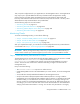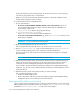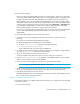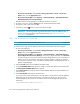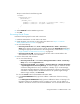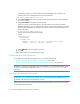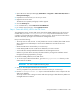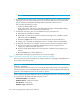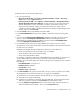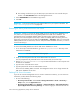HP Storage Essentials V5.1 Installation Guide First Edition (T4283-96025, August 2006)
Discovering Applications, Backup Servers and Hosts224
in the following directory on the host of the monitored database. Do not look for the
listener.ora file on the management server for this information.
%ORA_HOME%\network\admin\listener.ora
d. In the Server Name field, type the Oracle System Identifier (SID) of the Oracle database
you want to monitor.
e. In the Port Number field, type the monitored port.
If you are not sure of the monitored port, check the listener.ora file of the monitored
database application. You can find the listener.ora file in the following directory on the host
of the monitored database. Do not look for the listener.ora file on the management server
for this information.
%ORA_HOME%\network\admin\listener.ora
The port can be found in the following code:
LISTENER =
(DESCRIPTION_LIST =
(DESCRIPTION =
(ADDRESS_LIST =
(ADDRESS = (PROTOCOL = TCP)(HOST = localhost)(PORT = 1521))
(ADDRESS = (PROTOCOL = IPC)(KEY = EXTPROC0))
)
)
)
f. Select ORACLE from the Database Type menu.
g. Click OK.
5. Repeat Steps 3 and 4 for each node in the cluster.
Monitoring Microsoft SQL Server
To manage and monitor Microsoft SQL Servers, you must do the following:
• ”Step A - Create the APPIQ_USER for the SQL Server” on page 225
• ”Step B - Provide the Microsoft SQL Server Name and Port Number” on page 226
IMPORTANT: Make sure the Microsoft SQL server database is in “Mixed Mode authentication.”
To switch to mixed mode authentication, see ”Switching to Mixed Mode Authentication” on
page 224.
Switching to Mixed Mode Authentication
IMPORTANT: Do not make security changes to your Microsoft SQL Server installation unless you
are familiar with the security requirements of your site.
Microsoft SQL Server must be running in Mixed Mode Authentication. You can switch to Mixed
Mode Authentication as follows: