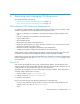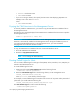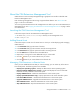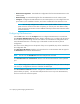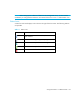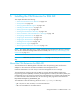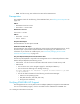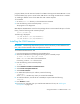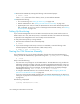HP Storage Essentials V5.1 Installation Guide First Edition (T4283-96025, August 2006)
Deploying and Managing CIM Extensions122
• Download configuration - Downloads the configuration files from the CIM Extensions on the
remote system.
• Download logs - Downloads the log files from the CIM Extensions on the remote system.
• Configure - Configures the CIM Extensions on the remote system. You can configure the TCP
port to listen on, the IP address to bind to, and custom credentials for the extensions to use.
NOTE: You can only configure the IP address with a specific address if there is only one
system in the list. If there is more than one system, you can only use “auto detect” mode,
which instructs the host to listen on the IP address looked up from the same hostname used to
connect to the host.
Configuring CIM Extensions
Click the Go button next to the Configure action to configure CIM Extensions on remote hosts.
The Configure CIM Extensions dialog box displays and allows you to configure all the hosts on
the list with the specified settings. The tool will create a new CIM Extension configuration file for
each indicated remote host. A backup copy will be saved on each host with its previous
configuration.
The choices in this dialog box are all optional. If they are not specified, they will be omitted from
the configuration files.
The Auto-detect IP address checkbox will cause the tool to use the hostname that was typed in
the Hostname field to start the CIM Extensions.
NOTE: You can’t use the IP Address field when multiple hosts are listed.
The Start Extensions on Custom Port checkbox will start the CIM extension on the specified
port.
NOTE: When setting up the collection of data from the management server, you must use the port
with which you configured the extensions instead of the default port.
The Use Custom Credentials checkbox configures the CIM Extensions to use a username and
password that you specify. This username and password is known only to the CIM Extensions,
and is not a real user on the host system.