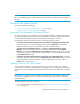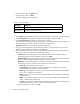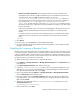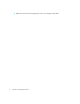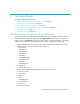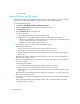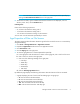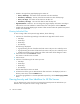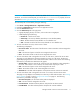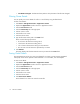HP Storage Essentials V5.00.01 for File Servers guide (T4283-96016, January 2006)
Storage Essentials 5.00.01 for File Servers Guide 9
NOTE: You can save the extensions for a volume in a comma-separated list (CSV file) by
clicking the Save Extension Detail button in the right pane.
8. To filter the list of files, type an attribute that the files must have to be displayed, such as a
directory name. Then, click the Submit button.
Filtering Files
Filters use the following expressions:
• d* will return all extensions starting with d
• *d will return all extensions ending with d
• *d* will return all extensions having d in the extension
You can enter a list of extensions separated by a comma.
Age Properties of Files on File Servers
The Aging page provides information about the age of the files on the file servers. It is accessible by
doing the following:
1. Click Tools > Storage Essentials > Application Viewer.
2. Expand the Applications node in the tree in Application Viewer.
3. Click File Servers node.
4. Click the Aging tab in the right pane.
5. To save the aging details to a comma-separated list (CSV file):
a. In the right pane under the File Server column on the Aging tab, click a link for a file server.
b. Click a link for a volume in the right pane.
c. Click one of the following headings in the right pane:
•0-30 days
•30-60 days
•60-90 days
• 90-180 days
• 180+ days
d. Click the Save Aging Details button.
By default the page displays the following information about the last time a file was accessed.
• A graph displaying the size of each set of files belonging to an age group:
• 30 - Files accessed in the last 30 days
• 60 - Files accessed within 30 and 60 days
• 90 - Files accessed within 60 and 90 days
• 180 - Files accessed within 90 and 180 days
• Max - Files accessed more than 180 days ago.