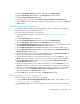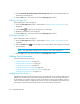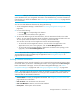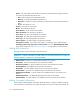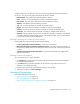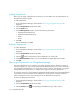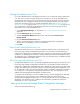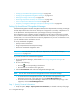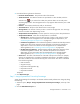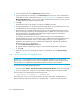HP Storage Essentials V5.1 User Guide First Edition (T4283-96026, August 2006)
Storage Essentials 5.1 User Guide 611
IMPORTANT: After you add information about all of your assets, back up the database. Backing
up the database saves your chargeback information. If the database fails, your asset information is
restored when you restore the database. See ”Performing an RMAN Hot Backup” on page 230 for
more information.
You can view and add asset information by doing the following:
1. Access Chargeback Manager, as described in ”Accessing Chargeback Manager” on
page 605.
2. Do one of the following:
• Click the icon corresponding to the element.
• Click the link for the element in the right pane.
3. To access the different types of asset information, click the Asset Record node or the nodes
under it. To view general information about an element, click the Asset Record node in the tree.
To view specific asset information such as ownership, click the Staff node.
You can also access the tree from Application Viewer and System Manager:
• To access the tree from Application Viewer, click the name of an application in the
Application Viewer tree. In the right pane, click the Asset Management tab.
• To access the tree from System Manager, double-click an element in the topology. In the
right pane, click the Asset Management tab.
NOTE: The nodes under Chargeback Manager in the tree are for creating and viewing reports.
The Storage-based node is available only for applications. See ”Chargeback Reports” on
page 631 for more information.
Adding General Information
The management server provides a page for you to enter the following general information about
an element. When you are done with adding information on this page, click the Save Changes
button at the bottom of the page. To learn more about Chargeback Manager, see ”About
Chargeback Manager” on page 603. and ”Setting Up Chargeback Manager” on page 604.
NOTE: This page enforces the maximum number of characters you can enter in a field. When you
can no longer add additional characters to a field, you have reached the maximum number of
characters that can be entered for that field.
• Custom Name - A name you assigned to the element. See ”Assigning a Custom Name” on
page 308 for more information.
• Date Created - Date the element was discovered.
• Date Last Modified - Date the record was last modified.
• Description - A description of the element.