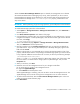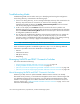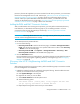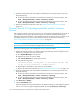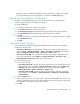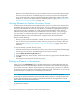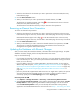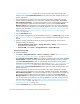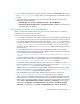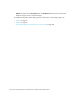HP Storage Essentials V5.1 Installation Guide Second Edition (Linux Release) (T4283-96055, November 2006)
Storage Essentials 5.1 Installation Guide 141
(Discovery from HP SE only)When you remove switches from the service processor, you must remove
them from the management server as well. See the topic, ”(Discovery from HP SE Only)Removing
McDATA and EMC Connectrix Switches” on page 142 for more information about removing
switches. When you replace McDATA or EMC Connectrix switches, you add and remove the
switches as described previously. See the topic, ”(Discovery from HP SE Only)Swapping McDATA
and EMC Connectrix Switches” on page 142 for more information.
Adding McDATA and EMC Connectrix Switches
After you add switches to an existing service processor, you must perform Get Details/Discovery
Data Collection, as described in the following steps. If you are adding switches to a service
processor that has not been discovered yet, see the topic, ”Discovering McDATA and EMC
Connectrix Switches” on page 86.
IMPORTANT: Obtaining details takes some time. You might want to perform this process when the
network and the managed elements are not busy.
To Get Details/Discovery Data Collection:
1. Do one of the following:
• Discovery from HP SE - Start the HP SE home page, click Tools > Storage Essentials >
Home. The HP SE home page opens in a separate web browser window. Click Discovery
> Details on the HP SE home page.
• Discovery from HP SIM - Click Options > Storage Essentials > Discovery > Run
Discovery Data Collection on the HP SIM home page menu.
2. Click the Get Details button.
During Get Details/Discovery Data Collection, the software changes its status light from green to
red. You can view the progress of gathering details by accessing the logs. See ”Viewing Log
Messages” on page 98
(Discovery from HP SE Only)Removing McDATA and EMC Connectrix
Switches
After removing switches from a service processor, perform the following steps to remove the switches
from the management server database.
1. Deleted the switches from the user interface by doing the following. These should be the same
switches you removed from the service processor.
a. Click System Manager in the left pane.
b. Right-click the switch you want to delete.
c. Select Delete Element from the drop-down menu.
d. Select the following option:
Just delete Switch [switch_name]. It may reappear the next time
you get topology information or element details.
e. Repeat Steps a through d for each switch you want to delete.