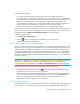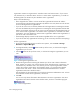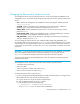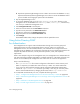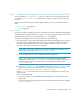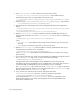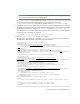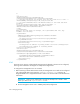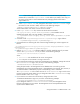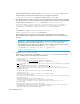HP Storage Essentials V5.1 Installation Guide First Edition (T4283-96025, August 2006)
Storage Essentials 5.1 Installation Guide 259
Keep in mind the following:
• You cannot remove the Everything organization, which is the default organization.
• You cannot delete an organization that contains a user, who belongs to no other organizations.
For example, assume you create an organization named Org1 that contains two users: User1
and User2. User1 belongs to two other organizations, while User2 only belongs to the
organization you just created. You will not be able to delete Org1 because the organization
contains User2, who only belongs to the organization you are trying to delete.
• Only users belonging to the Domain Administrator role can delete organizations.
Depending on your license, role-based security may not be available. See the “List of Features” to
determine if you have access to role-based security. The “List of Features” is accessible from the
Documentation Center (Help > Documentation Center in Storage Essentials).
To delete an organization:
1. Click Security > Organizations.
2. Click the button corresponding to the organization you want to remove.
The software removes the organization.
Removing Members from an Organization
When you remove an element from an organization, users belonging to that organization or to one
of its parents can no longer access that element if it is not a member of any other organization. For
example, assume an element named MyHost was not only a member of BostonWebHost_Solaris,
but also had mistakenly became a member of BostonWebHost_Windows. If you remove MyHost
from BostonWebHost_Solaris, users belonging to BostonWebHost_Solaris can no longer access
the element. Users belonging to the BostonWebHost_Windows organization or to its parent would
still see the element.
IMPORTANT: Depending on your license, role-based security may not be available. See the “List
of Features” to determine if you have access to role-based security. The “List of Features” is
accessible from the Documentation Center (Help > Documentation Center in Storage Essentials).
Use one of the following methods to remove an element from an organization:
• In the Edit Organization window, click the button corresponding to the element or child
organization you want to remove from the organization.
• In the Add or Remove Organization Members window, select the element or child organization
you want to remove by clicking the appropriate check box. Next, click the Remove button.
• Only users belonging to the Domain Administrator role can remove members from an
organization. Only active organizations can be edited.
Filtering Organizations
The management server provides a filtering feature that lets you designate which organizations are
active in your view. For example, assume you belong to an organization name Hosts and this