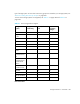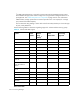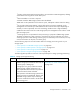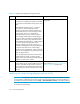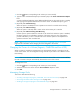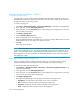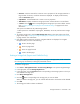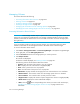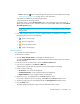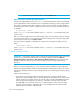HP Storage Essentials V5.1 User Guide First Edition (T4283-96026, August 2006)
Provisioning Manager356
Managing Volumes
This section describes the following:
• ”Accessing Information About Volumes” on page 356
• ”Filtering Volumes” on page 357
• ”Creating a Storage Volume” on page 358
• ”Deleting a Storage Volume” on page 361
• ”Changing the Cache Block Size for a Storage System” on page 362
• ”Modifying the Cache Settings (Engenio and Sun 6130 Only)” on page 362
Accessing Information About Volumes
IMPORTANT: Some storage vendors require a password to access the storage system. If the same
password is not entered, an authentication error message is displayed. Refer to Discovery Data
Collection/Get Details to determine the user account that was used to access the storage system
during discovery.
If you use another product to make provisioning changes, you must perform Discovery Data
Collection/Get Details for the management server to be made aware of these changes.
To access information about volumes:
1. Click Tools > Storage Essentials > Provisioning Manager in HP Systems Insight Manager.
2. In the right pane, click the Storage Systems tab.
3. Click the Provision button for the storage system you want to provision.
4. Click Step 2 Volume.
All volumes are displayed
To filter the volumes displayed, see ”Filtering Volumes” on page 357.
The following columns list information about the volumes:
• Volume - Click the name of the volume to view its properties.
• Size - Displays the size of the volume in megabytes (MB).
• Ports - Click a ports link to view its properties.
• Pool - Click the name of the pool to view its properties.
• *Mainframe -Displays whether the storage pools have volumes that are on a mainframe.
• **Default Owner - The controller which owns the storage system when it is rebooted.
• **Current Owner - The controller which currently owns the volume.
• **Segment Size - Displays the amount of space assigned to a volume in megabytes (MB).
• **Read ahead - Displays the cache read ahead multiplier.
• **Edit - Click the button corresponding to the volume you want to edit. See the topic,
”Modifying the Cache Settings (Engenio and Sun 6130)” on page 352 for more
information.