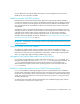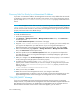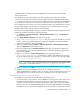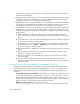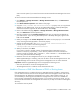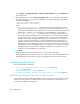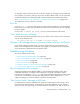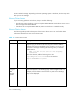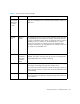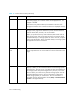HP Storage Essentials V5.1 Installation Guide Second Edition (Linux Release) (T4283-96055, November 2006)
Storage Essentials 5.1 Installation Guide 333
section. Use this option if you want all connections to HiCommand Device Manager to be secure
(SSL).
To set all connections with HiCommand Device Manager to SSL:
1. Click Options > Storage Essentials > Manage Product Health. Then, click Advanced in
the Disk Space tree.
2. Click Show Default Properties at the bottom of the page.
3. Copy the cimom.provider.hds.useSecureConnection property. How you copy the text
depends on your Web browser. If you are using Microsoft Explorer or Netscape Navigator,
select the text and then right-click the selected text. Then, select Copy.
4. Return to the Advanced page (Options > Storage Essentials > Manage Product Health.
Then, click Advanced in the Disk Space tree).
5. Paste the copied text into the Custom Properties field. How you paste the text depends on
your Web browser. If you are using Microsoft Explorer or Netscape Navigator, right-click the
field and select Paste.
6. Make your changes in the Custom Properties field. Make sure the property is not commented
out by removing the hash (#) symbol in front of the property.
7. Change the value assigned to the cimom.provider.hds.useSecureConnection
property to true, as shown in the following example:
cimom.provider.hds.useSecureConnection=true
8. When you are done, click Save.
If you want to connect to another instance of HiCommand Device Manager by using a
nonsecure connection, prepend http:// to the discovery address to force the connection to
nonsecure mode, for example, http://192.168.1.1, where 192.168.1.1 is the IP address of the
host running HiCommand Device Manager.
9. Restart the service for the management server for your changes to take effect.
While AppStorManager is restarting, users are not able to access the management server. The
AppStorManager service must be running for the management server to monitor elements.
Important: While the AppStorManager service is stopped, the following occurs:
• Users are not be able to access the management server.
• The management server is unable to monitor elements at this time.
Unable to Discover a UNIX Host Because of DNS or Routing Issues
If the management server is unable to discover a UNIX host because of a DNS or routing issues,
you will need increase the amount of time that passes before the management server times out for
that CIM Extension. By default, the management server waits 1,000 ms before it times out. It is
recommended you increasing the time before the management server times out to 200000 ms
(3.33 minutes), as described in the following steps. If you continue to see time out issues, you can
still increase the time before the management server times out, but keep in mind that it will lengthen
discovery.
To increase the time out period: