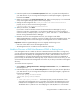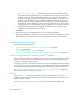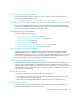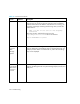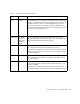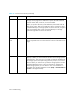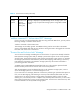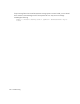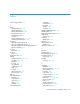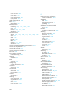HP Storage Essentials V5.1 Installation Guide First Edition (T4283-96025, August 2006)
Storage Essentials 5.1 Installation Guide 299
5. Paste the copied text into the Custom Properties field. How you paste the text depends on
your Web browser. If you are using Microsoft Explorer or Netscape Navigator, right-click the
field and select Paste.
6. Make your changes in the Custom Properties field. Make sure the property is not commented
out by removing the hash (#) symbol in front of the property.
7. Change the value assigned to the cimom.provider.hds.useSecureConnection
property to true, as shown in the following example:
cimom.provider.hds.useSecureConnection=true
8. When you are done, click Save.
If you want to connect to another instance of HiCommand Device Manager by using a
nonsecure connection, prepend http:// to the discovery address to force the connection to
nonsecure mode, for example, http://192.168.1.1, where 192.168.1.1 is the IP address of
the host running HiCommand Device Manager.
9. Restart the service for the management server for your changes to take effect.
While AppStorManager is restarting, users are not able to access the management server. The
AppStorManager service must be running for the management server to monitor elements.
Important: While the AppStorManager service is stopped, the following occurs:
• Users are not be able to access the management server.
• The management server is unable to monitor elements at this time.
Unable to Discover a UNIX Host Because of DNS or Routing Issues
If the management server is unable to discover a UNIX host because of a DNS or routing issues,
you will need increase the amount of time that passes before the management server times out for
that CIM Extension. By default, the management server waits 1,000 ms before it times out. It is
recommended you increasing the time before the management server times out to 200000 ms
(3.33 minutes), as described in the following steps. If you continue to see time out issues, you can
still increase the time before the management server times out, but keep in mind that it will lengthen
discovery.
To increase the time out period:
1. Select Options > Storage Essentials > Manage Product Health. Then, click Advanced in
the Disk Space tree.
2. Paste the following text into the Custom Properties field. How you paste the text depends on
your Web browser. If you are using Microsoft Explorer or Netscape Navigator, right-click the
field and select Paste.
cimom.cxws.agency.firstwait=200000
cimom.cxws.agency.timeout=200000
where
•
cimom.cxws.agency.firstwait - The firstwait property controls the amount of time
required for the management server to wait after it first contacts the CIM Extension on the
host before the management server attempts to proceed with a username and password.
The default value is 1,000 ms. You are modifying it to wait 20,000 ms or 3.33 minutes.