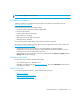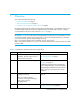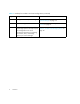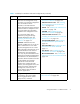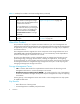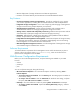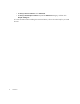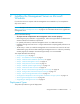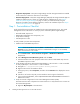HP Storage Essentials V5.1 Installation Guide First Edition (T4283-96025, August 2006)
Storage Essentials 5.1 Installation Guide 7
2 Installing the Management Server on Microsoft
Windows
If you did not receive a computer with the management server installed on it, first complete the
steps in this section.
NOTE: The steps in this section are for installing the management server on Microsoft Windows.
See ”Upgrading the Management Server” on page 21 for information about how to upgrade the
management server.
Keep in mind the following:
• All steps must be completed for the management server to work properly.
• Before beginning any installation or upgrade steps, refer to the Support Matrix to determine the
minimum software and hardware requirements.
• For optimal performance, install the management server on a dedicated computer.
• Installation through a terminal server or using Virtual Network Computing (VNC) software is not
supported.
• The directory in which you install the management server must have write access for the local
Administrators group. Be aware that installing the management server in a directory created by
another program (for example: the Proliant Support Pack) is not recommended.
This chapter describes the following:
• ”Deployment Types” on page 7
• ”Step 1 - Pre-installation Checklist” on page 8
• ”Step 2 - Install the Oracle Database (Windows)” on page 9
• ”Step 3 - Install the Management Server” on page 12
• ”Step 4 - Verify that Services Can Start” on page 13
• ”Step 5 - Install HP Systems Insight Manager” on page 14
• ”Step 6 - Install the HP SIM Connector” on page 16
• ”Step 7 - Browse to HP Systems Insight Manager Home Page” on page 18
• ”Step 8 - Configure Microsoft Internet Explorer Settings” on page 18
• ”Step 9 - Import a Storage Essentials License” on page 19
• ”Configurations Required for Discovering EMC CLARiiON Storage Systems” on page 19
• ”Removing the Management Server” on page 20
• ”Upgrading the Management Server” on page 21
Deployment Types
This product provides two types of deployments: