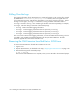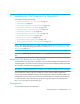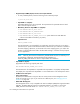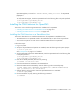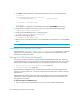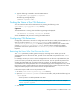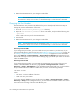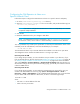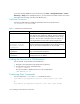HP Storage Essentials V5.1 Installation Guide First Edition (T4283-96025, August 2006)
Storage Essentials 5.1 Installation Guide 163
OpenVMS (Alpha) 7.3-2 and DEC-AXPVMS-VMS82A_FIBRE_SCSI-V0100 for OpenVMS
(Alpha) 8.2.
To verify HBA API support, check the OpenVMS host for the following files in the path specified.
$ dir sys$common:[syslib]hba_vms.exe
$ dir sys$common:[syslib]hba.conf
Installing the CIM Extension for OpenVMS
This section covers the following CIM Extension installations for OpenVMS:
• ”Installing the CIM Extension on a Standalone Host” on page 163
• ”Installing the CIM Extension on a Cluster” on page 164
Installing the CIM Extension on a Standalone Host
This section describes how to install the CIM Extension for OpenVMS on standalone hosts.
• The CIM
Extension on OpenVMS needs to be installed locally on each of the required hosts.
• You must be a superuser on each host to install the CIM Extension for OpenVMS.
Follow these steps:
1. Log in as system.
2. Verify the required ECOs and patches are installed; enter the following at the system prompt:
$ prod sh prod/full
See ”Prerequisites” on page 161 if needed.
3. Verify that the HBA supports the SNIA HBA API; check the OpenVMS host for the following files
in the path specified.
$ dir sys$common:[syslib]hba_vms.exe
$ dir sys$common:[syslib]hba.conf
4. If the CD is already mounted, dismount it by entering:
$ DISMOUNT <CD-ROM device name>
5. Insert the CIM Extension CD-ROM in the CD-ROM drive.
6. Mount the CIM Extension CD-ROM by enter the following at the command prompt:
$ MOUNT /MEDIA=CDROM /UNDEFINED_FAT=STREAM:32767/OVERRIDE=IDENTIFICATION
DQB0 (or whichever is the CD-ROM device)
7. Change directory to the location where the OpenVMS Extension is available:
$ SET DEF DQB0:[OVMS]
8. Run the Installation script by entering the following command.
$ @OVMSINST