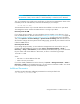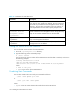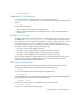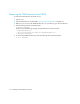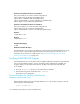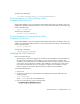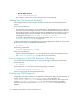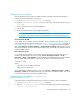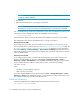HP Storage Essentials V5.1 Installation Guide First Edition (T4283-96025, August 2006)
Installing the CIM Extension for HP-UX150
Finding the Version of a CIM Extension
You can find the version number of a CIM Extension:
1. Go to the /opt/APPQcime/tools directory.
2. Type the following at the command prompt:
# ./start -version
You are shown the version number of the CIM Extension and the date it was built, as shown in
the following example:
Starting CIM Extension for HP-UX
CXWS for mof/cxws/cxws-HPUX.mof
CXWS version x.x.x.x, built on Fri 12-March-xxxx 12:29:49 by dmaltz
where
• xxxx is the year.
• x.x.x.x is the version of the CIM Extension
Combining Start Commands
You can also combine the -users and -port commands as follows:
./start -users myname -port 1234
or
./start -port 1234 -users myname
where
• myname is the user name that must be used to discover this HP-UX host
Table 14 Parameters for CIM Extensions
Parameter Description
-user The user defined in this parameter must be a valid user for the
host. Only the user needs to be defined. The user name and
password are provided from the management server during
discovery. The user does not need to have root authority. A
colon separated list can be used to specify multiple users.
-credentials
<username from the
management server>
:<password>
The credentials defined by this parameter must match the
values entered from the management server during discovery.
They are not used as authentication on the host itself.
-agentnic
<ip address>
Restricts the CIM Extension on multihomed systems to listen
only on the designated IP address.
-mgmtServerIP
<ip address>
Restricts the CIM Extension to listen only to a specific
management server IP address.