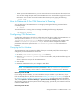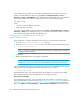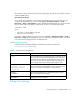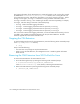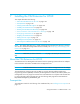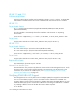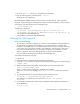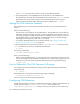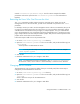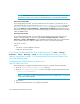HP Storage Essentials V5.1 Installation Guide First Edition (T4283-96025, August 2006)
Storage Essentials 5.1 Installation Guide 145
1. Go to the HPUX/tools directory on the CIM Extension CD-ROM.
2. Enter the following at the command prompt: ./hbatest
The program runs its diagnostics.
HP SNIA Adapters AXXXXA comes from fileset FC-FCD, FC-TACHYON-TL. Unless separated
purposely during installing the operating system, filesets are there by default. To view the location
of the library, enter the following at the command prompt:
# more /etc/hba.conf
The following is displayed:
com.hp.fcms32 /usr/lib/libhbaapihp.sl #32 bit lib names end in '32'
com.hp.fcms64 /usr/lib/pa20_64/libhbaapihp.sl #64 bit lib names end in '64'
• com.hp.fcd32 /usr/lib/libhbaapifcd.sl
• com.hp.fcd64 /usr/lib/pa20_64/libhbaapifcd.sl
Installing the CIM Extension
Keep in mind the following:
• The instructions in this section apply if you are doing a local installation of the CIM Extension,
as compared to a scripted or push installation. If you want to perform a scripted or push
installation of the CIM Extension, first install the CIM Extension locally by using the instructions
in this section. Then, perform the scripted or push installation. The instructions in this section
only need to be performed once if you are doing a scripted or push installation. Contact
customer support for information about performing a scripted or push installation.
• You must install the CIM Extension for HP-UX to the default directory.
To install the CIM Extension using CLI:
1. Login as root.
2. Place CIM Extension CD-ROM into the CD-ROM on HP-UX server.
3. Create the /cdrom directory on HP-UX host by entering the following at the command prompt:
# mkdir /cdrom
4. Mount the CIM Extension CD-ROM by enter the following at the command prompt:
# mount /dev/dsk/c#t#d# /cdrom
where c, t and d numbers correspond to CD-ROM device numbers
To find out c#t#d# of your CD-ROM, run “ioscan –fnC disk” command on the HP-UX
host.
5. To install the CIM Extension, enter the following at the command prompt:
# swinstall -s /cdrom/HPUX/APPQcime.depot APPQcime
The installation is complete when you are told the "analysis and execution
succeeded."
6. Eject/unload the CD-ROM by unmounting the CD-ROM and pressing eject/unload button on
the CD-ROM drive:
# umount /cdrom