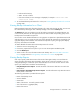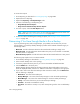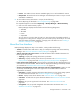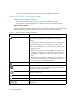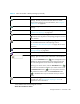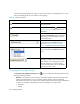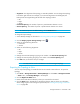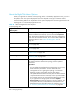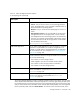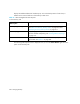HP Storage Essentials V5.1 User Guide Second Edition (Linux Release) (T4283-96056, November 2006)
Storage Essentials 5.1 User Guide 407
The charts in Backup Manager provide a wealth of information about your backups. You can easily
obtain detailed information about a data point displayed in a chart by right-clicking the data point.
For example, assume you are looking at a Service Level Agreement (SLA) chart on the Summary tab,
and you want to obtain more information about a backup performed yesterday. You could right-click
the bar yesterday’s date and select Show Details. You are then shown the Sessions tab, which
External Tools Provides several ways to access an element:
• Telnet - Lets you access a host or a switch through the telnet
utility. The Telnet feature is only accessible to Web browsers on
Microsoft Windows operating systems.
• Browse - Lets you access the main Web page for a host or a
switch.
• Set Up External Tools - Lets you add URLs for accessing the
management tools for the storage system. In some instances,
the management tool for the storage system is accessible from
this menu. For example, HiCommand for HDS storage systems
and Command View for HP XP storage systems are accessible
from the External Tools menu.
See ”Using External Tools” on page 310
Add Virtual Application Lets you add a virtual application so you can monitor it. A virtual
application is a placeholder you create for an application. For
example, you could create a virtual application for an application
that was created just for your company. See ”Creating a Virtual
Application” on page 329.
Reachable Storage
Provides information about the storage accessible from a selected
host, such as the following:
• Free volumes on current storage systems
• LUNs mapped to host, but not mounted with file systems
• Free volumes on other storage systems in host fabrics
• Free volumes on all other storage systems
Custom Commands Lets you run a custom command on an element, for example to
start an executable or a script. See ”Setting Up Custom
Commands” on page 300.
Go to System Manager System Manager provides a topology that lets you view how the
devices in your network are connected. See ”About System
Manager” on page 255.
Table 59 About the Right-Click Menu Options
on the Topology Tab (continued)
Right-Click
Menu Option
Description