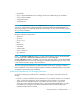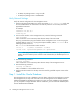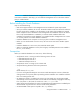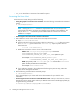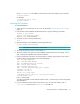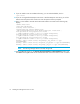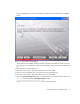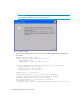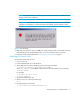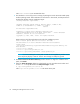HP Storage Essentials V5.1 Installation Guide Second Edition (Linux Release) (T4283-96055, November 2006)
Installing the Management Server on Linux18
where /mnt/oradisk is your CD-ROM disk drive.
7. The installation is a two step process consisting of patching the Oracle Universal Installer (OUI)
and then patching Oracle. Patch installation for OUI is done in silent mode, and output similar to
the following displays when the installation begins:
Checking installer requirements...
Checking operating system version: must be SuSE-7, redhat-2.1AS,
redhat-2.1, UnitedLinux-1.0, redhat-3 or SuSE-8
Passed
All installer requirements met.
Preparing to launch Oracle Universal Installer from
/tmp/OraInstall2006-07-20_03-55-18PM. Please wait ...Oracle Universal
Installer, Version 10.1.0.3.0 Production
Copyright (C) 1999, 2004, Oracle. All rights reserved.
Output similar to the following displays at the end of the installation process:
End of install phases.(Thu Jul 20 15:55:39 IST 2006)
The installation of Oracle Universal Installer was successful.
Please check
/opt/oracle/oraInventory/logs/silentInstall2006-07-20_03-55-18PM.log for
more details.
*************** OUIHome
********** /opt/oracle/product/9.2.0.4
********** /opt/oracle_9206/Disk1/./stage/products.jar
NOTE: If you are installing the 9.2.0.6 patch on RHEL AS or ES (Update 4), the first section
of the output may display a status of “failed.” This message can safely be ignored.
8. The Oracle Universal Installer:Summary window launches. To begin the installation of the
patch, click Install.
9. When the Setup Privileges dialog box is displayed, go to the second terminal window and
run the root.sh script described in the Setup Privileges window:
# /opt/oracle/product/9.2.0.4/root.sh
where /opt/oracle/product/9.2.0.4 is the Oracle home path.