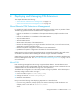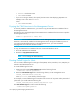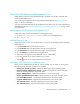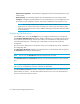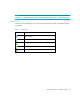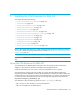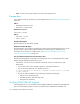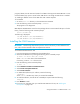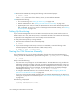HP Storage Essentials V5.1 Installation Guide First Edition (T4283-96025, August 2006)
Storage Essentials 5.1 Installation Guide 121
About the CIM Extensions Management Tool
CIM Extensions can be remotely managed through a graphical user interface called the CIM
Extensions Management Tool.
Each host being managed must be running a supported SSH daemon. See ”About SSH” on
page 119 for more information.
You must copy the CIM Extensions to the management server before you can use the CIM Extension
Management Tool. See ”Copying the CIM Extensions to the Management Server” on page 120 for
more information.
Launching the CIM Extensions Management Tool
Follow these steps to launch the CIM Extensions Management Tool:
1. Go to the %MGR_DIST%\Tools\cimeMgmt directory on the management server.
2. Run cimeMgmt.cmd.
Adding Remote Hosts
Follow these steps to create a list of remote hosts on which you will be deploying and managing
CIM Extensions:
1. In the Hostname field, type the name of the host.
2. In the Username field, type the username used for accessing the host.
3. In the Password field, type the password used for accessing the host.
4. Click the Add button to add the host to the table below.
5. Repeat steps 1 through 4 for each additional host you want to add.
6. Click the button if you want to edit the entry for a host.
7. Click the button if you want to delete a host from the list.
Managing CIM Extensions on Remote Hosts
Once you have added all the hosts that you want to manage, you can select any of the actions
from the left panel. The following actions are available:
• Display host operating system - Attempts to determine the remote operating system.
• Display Installed CIM Extension Version - Fetches and displays the version of the CIM
Extensions currently installed on the remote system.
• Deploy CIM Extensions - Installs the CIM Extensions on the remote system.
• Deploy OpenSSH (Windows Only) - Deploys OpenSSH on the remote Windows system.
• Uninstall CIM Extensions - Uninstalls the CIM Extensions on the remote system.
• Upgrade CIM Extensions - Upgrades the CIM Extensions on the remote system.
• Start CIM Extensions - Starts the CIM Extensions on the remote system.
• Stop CIM Extensions - Stops the CIM Extensions on the remote system.