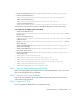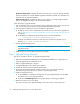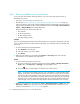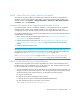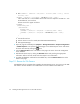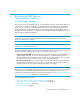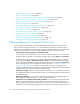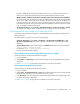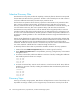HP Storage Essentials V5.1 Installation Guide Second Edition (Linux Release) (T4283-96055, November 2006)
Installing the Management Server on Microsoft Windows50
• Single box deployment - Upgrade HP SIM on the same server running HP Storage Essentials.
Use the procedure for an Oracle database upgrade as defined by HP SIM. This information can
be found in the HP SIM documentation.
• Dual box deployment - Upgrade HP SIM on a server that is not running Storage Essentials.
Refer to the upgrade instructions in the HP SIM documentation.
Follow these steps to upgrade HP SIM:
1. Log in to Windows with a user account that is in the Administrators group for the local OS. The
user account must also have Systems Insight Manager administrative privileges.
2. If the upgrade user differs from the user who did the original install:
a. Change the service account credentials for the HP SIM service to those of the upgrade user.
See ”Changing the Service Account Credentials for the HP Systems Insight Manager Service”
on page 41.
b. For dual-deploy configurations, edit the following file in the SIM install folder:
<SIM Install Directory>\config\database.props
Locate the hp.Database.username line and verify that it specifies the upgrade user, for
example: hp.Database.username=UpgradeUser.
3. Stop the AppStorManager service.
IMPORTANT: The Storage Essentials service—AppStorManager must be stopped while
upgrading HP SIM.
4. Install HP SIM. See your HP SIM documentation for details.
Step 4 - Upgrade Storage Essentials
This step is required for all users. To upgrade Storage Essentials
1. Make sure OracleOraHome92TNSListener and OracleServiceAPPIQ are running before you
begin the upgrade of the management server.
2. Make sure AppStorManager is stopped.
3. Set AppStorManager service startup type to Manual.
4. Stop the HP SIM service (HP Systems Insight Manager).
5. Be sure that the Storage Essentials installation directory has write access for the local
Administrators group. This directory is typically c:\hp\Storage\Essentials.
6. Install the management server.
a. Put the CD-ROM for installing the management server (Storage Essentials) in the CD-ROM
drive of the server running Storage Essentials.
b. Double-click InstallManager.exe in the top-level directory, accepting any defaults.
7. Reboot the system when you are asked.
This step is important as the AppStorManager service may not start correctly otherwise.