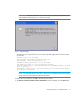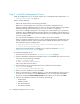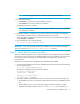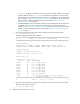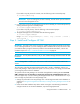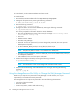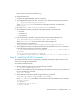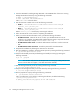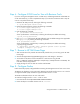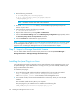HP Storage Essentials V5.1 Installation Guide Second Edition (Linux Release) (T4283-96055, November 2006)
Storage Essentials 5.1 Installation Guide 23
If you need to stop the process for Oracle, enter the following at the command prompt:
# /etc/init.d/dbora stop
IMPORTANT: If you are starting the processes manually, start the Oracle process before the
process for the management server.
5. If you find your process for the management server has not started, you can start the process by
entering the following at the command prompt:
# /etc/init.d/appstormanager start
If you need to stop the process, enter the following at the command prompt:
# /etc/init.d/appstormanager stop
6. The appstormanager service is available with the following options:
# /etc/init.d/appstormanager
Usage: /etc/init.d/appstormanager { start | stop | restart | status |
force-reload }
Step 4 - Install and Configure HP SIM
IMPORTANT: The steps in this section are only for installing and configuring HP SIM on the same
server as Storage Essentials. If you are installing HP SIM on a different server, skip this section. After
you install HP SIM by using the directions provided in the HP SIM documentation, continue the
installation steps with ”Step 5 - Install the HP SIM Connector” on page 25.
IMPORTANT: Do not perform discovery until you have installed Storage Essentials and the HP SIM
Connector.
NOTE: If PostgreSQL is installed, you must remove it and let the HP SIM installer install a new
version.
The information shared by Storage Essentials and HP SIM is stored in a database with the user
name “SIM_Manager” and the password “quake.” For security reasons, it is strongly recommended
you change the password for this database.
The password for the SIM_Manager user should be changed before installing HP SIM. Once HP
SIM is installed, it is not possible to change the password for the SIM_Manager user. This
restriction applies only if you are installing the Storage Essentials server and HP SIM on Linux. If you
wish to change the password for the SIM_Manager user:
1. Change the password for the SIM_Manager user in the Storage Essentials Oracle database as
explained in ”Using the changePassword Perl Utility to Change the SIM_Manager Password” on
page 24.
2. Follow the HP SIM installation steps below. While running the mxoracleconfig command to
configure HP SIM to use the Oracle database, input the changed password.