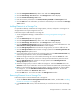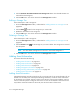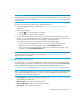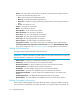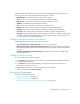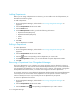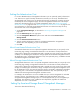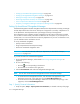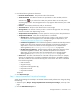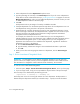HP Storage Essentials V5.1 User Guide First Edition (T4283-96026, August 2006)
Chargeback Manager616
• ”Setting Up Asset-Based Chargeback Manager” on page 616
• ”Setting Up Storage-Based Chargeback Manager” on page 619
• ”Editing Percentage of Ownership” on page 622
• ”Removing Department Ownership of an Element” on page 622
• ”How a Depreciation Method Is Calculated” on page 623
• ”Capacity in Chargeback Manager and Capacity Manager Differ” on page 622
Setting Up Asset-Based Chargeback Manager
Asset-based chargeback calculates chargeback based on the departmental ownership percentages
and the depreciated value of the assets. Each piece of equipment is owned by a department or a
set of departments. Each department has a percentage ownership of the equipment.
The management server calculates monthly chargeback from the financial information provided.
You can then use these monthly calculations to determine the cost impact on your enterprise on a
monthly basis. You can even break the cost down by department. If you have a infrastructure cost,
you can add that into the calculations as well.
To set up asset-based chargeback:
• Specify Financial information.
• Assign a Departmental Ownership Percentage.
• Review the asset-based chargeback result.
IMPORTANT: You must have already added your departments, as described in the topic, ”Editing
a Department” on page 614.
To provide information for asset-based chargeback:
1. Access Chargeback Manager, as described in ”Accessing Chargeback Manager” on
page 605.
2. Do one of the following:
• Click the icon corresponding to the element.
• Click the link for an element in the right pane.
3. Click the Asset-based node under the Chargeback Manager node.
NOTE: You can also access the tree from Application Viewer and System Manager.
• To access the tree from Application Viewer, click the name of an application in the
Application Viewer tree. In the right pane, click the Asset Management tab.
• To access the tree from System Manager, double-click an element in the topology. In the
right pane, click the Asset Management tab.
Step 1 - Specify Financial information
1. Verify the option, Step 1 - Specify Financial information, is selected at the top of the page.