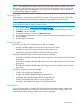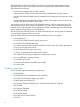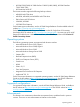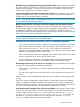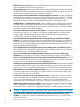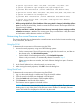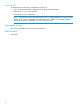HP H-series SN6000 and 8/20q Fibre Channel Switch Release Notes
• QuickTools stops responding after changing the switch IP address. If you change the IP address
of a switch when using QuickTools to access that switch, the QuickTools session at the old IP
address stops responding. To access the switch with the new IP address using QuickTools,
enter the new IP address in a new browser window.
• Java must be enabled in the browser for QuickTools to launch. If Java support or Java scripting
support is disabled in the browser, QuickTools will not launch. Ensure that Java support is
enabled and/or Java scripting support is enabled.
NOTE: The scripting support is called Enable JavaScript in most browsers and Active scripting
or Active Web Content in Internet Explorer.
• When running QuickTools, Java plug-in caching of temporary files and applets should be
disabled. Java caching can cause the wrong version of QuickTools to run. When running
QuickTools, Java plug-in caching of temporary files and applets must be disabled. If caching
is enabled and a different version of QuickTools is loaded from a switch, the version of
QuickTools previously run will load from the cache instead. Also, QuickTools could erroneously
display the version number just loaded from the switch.
NOTE: If you have Java plug-in caching disabled and you upgrade your Java version,
caching might be enabled and must be disabled again.
• Information from some devices connected to a switch is not displayed by QuickTools:
Some connected device information, displayed by clicking the information icon (i) in the
Details column of the Devices Data window (accessed by clicking the Devices tab), is
◦
shown as Undefined or Data Unavailable. This usually occurs because the
information is not provided by the connected device. There are also some instances where
the device model appears with the Vendor name.
◦ Some connected device information displayed in the Vendor column of the Devices Data
window includes the device model with the Vendor name.
◦ The connected device information in the Target/Initiator column of the Devices Data
window is displayed as Unknown for XP10000/12000 and XP20000/24000.
• Deactivating a zoneset may cause reversion to soft zoning. Zoning is hardware enforced (hard
zoning) only when the following conditions are satisfied:
◦ A port/device is a member of no more than eight zones whose combined membership
is 64 or less.
◦ The sum of the logged in devices plus the devices zoned with devices on that port is 64
or less.
If these conditions are not satisfied, that switch port reverts to software enforced zoning (soft
zoning).
If the active zoneset is deactivated, where the fabric has more than 64 devices and default
zoning is configured to ALLOW, the default zone created when the zoneset is deactivated
will have more than 64 members. This may cause the switch ports connected to these devices
to revert to soft zoning and remain soft zoned after the activation of a zoneset.
• Avoid inadvertently exceeding the limits of the zoning database. Having many or large inactive
zonesets may cause the switch to exceed its zoning database limits upon deactivation and
activation of the zonesets. If this occurs, you may see the error message "Activation
failed, SFC failure received from remote switch ...". To avoid this, the
best practice is to manage the fabric from a single switch and enable the “Discard
Inactive” attribute for the other switches in the fabric.
Important information 11