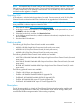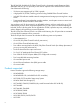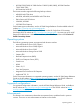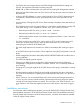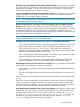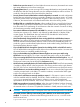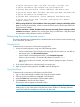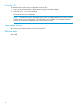HP H-series SN6000 and 8/20q Fibre Channel Switch Release Notes
# option sip-server 2000::300,2000::302,2000::303,2000::304
# option sip-domain sip1.example.com,sip2.example.com
# provide NIS information (server addresses and domain name)
# option nis-server 2000::400,2000::401,2000::404,2000::405,2000::405
# option nis-domain nis.example.com
# provide NIS+ information (server addresses and domain name)
# option nis+-server 2000::501,2000::502# option nis+-domain
nisplus.example.com
• While running QuickTools, if the IP address of the entry switch is changed, online help will not
open. To access the online help, close the current QuickTools session and reopen QuickTools
using the new IP address.
• When a new fabric is added, the Fabric Status Bar may incorrectly show a warning condition
related to Nicknames differ. This warning goes away once the fabric is fully discovered
and nickname conflicts between switches are resolved.
Determining the current firmware version
This section describes how to determine the current firmware version for the H-series switches using
SCM, QuickTools, and the CLI.
Using the SCM
To determine the current version of firmware using the SCM:
1. Access the switch properties, using one of the following options:
• On the content pane's Physical Connection map, right-click the switch icon, and then on
the shortcut menu, click Get Switch Properties.
• On the HBA & Switch Management menu, click Get Switch Properties.
If there is only one switch, it is automatically selected. Proceed to Step 3.
If there are more than one switches, the Switch Selection dialog box opens. Continue
with Step 2.
2. In the Switch Selection box, select the switch you want to view.
3. After viewing the switch properties, click OK to close the dialog box.
Using QuickTools
To determine the current version of firmware using QuickTools:
1. Log in to the switch through a web browser using the switch IP address.
2. Click the switch in the fabric tree displayed in the left panel.
3. Select the Switch tab at the bottom of the faceplate display.
4. Click Firmware on the left side of the display.
The firmware version appears in the data window.
NOTE: The firmware version displayed by the switch is slightly modified. The switch removes
leading zeros in any of the places in the firmware version number. For example, firmware
version 8.0.14.08.00 is displayed as 8.0.14.8.0 by the switch.
Determining the current firmware version 13