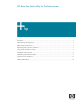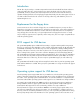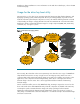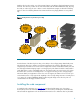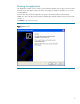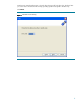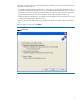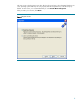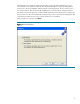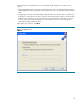Drive key boot utility for ProLiant servers
Table Of Contents
Introduction
The HP drive key boot utility is a Smart Component that can be downloaded from the HP website to
create a bootable drive key. Some ProLiant servers support the ability to boot a drive key in the
system BIOS. For those products, this Smart Component can also be used to make the drive key
capable of flashing firmware or booting floppy images that already exist. This white paper focuses on
uses that would be beneficial to the customer for booting a drive key, and details the process for
implementing those uses.
Replacement for the floppy drive
Some ProLiant servers do not include a floppy drive as a standard component, or may not offer a
floppy drive as an option. As HP transitions to a floppy-less ProLiant server, other utilities and devices
will become available that will allow the customer to do those tasks that used to be accomplished
using a floppy drive. The drive key is a logical replacement for a floppy drive because it is small,
easy to transport, supports various capacities, and in many cases, does not require a separate driver
under the operating system.
BIOS support for USB devices
The system BIOS (ROM) requires additional functionality to support initializing and booting a USB
drive key, as well as any other USB device. This is termed “legacy USB support” by HP. Basically, the
system BIOS will attempt to boot the drive key as a mass storage device, thereby enabling the full
capacity of the device. However, most drive key devices do not come properly formatted, meaning
there is nothing for the system to boot. This is similar to attempting to boot a blank floppy diskette.
The system BIOS would support initializing and booting that device, but no boot files are available to
execute. The HP drive key Smart Component lands bootable files that the system BIOS can execute.
This means that to boot a drive key, the server requires system BIOS support, as well as drive key
support.
The system BIOS will handle booting and executing files from the drive key until an operating system
loads and the USB driver is loaded. At this point, the system BIOS is no longer involved in the support
for the device.
Operating system support for USB devices
Not all operating systems support USB drive key or USB devices. Check with the operating system
vendor to determine if that specific OS supports USB devices. There are different levels of support by
the vendor. Some operating systems load a USB driver once the OS installation is complete and the
kernel has loaded. Other operating systems include support for use of USB devices during installation.
For example, Microsoft® Windows® 2000 Server does not natively support generic USB devices
during installation, but does support generic USB devices during runtime. “Native USB support”
means that the OS supports those devices inherently, and does not require additional
drivers/firmware for support. Since Windows 2000 does not natively support generic USB, a user
can only insert a USB drive key and use it at runtime, once the installation is complete. However, a
drive key cannot be used during installation for any use, such as providing an updated driver during
the F6 prompt. HP provides some alternatives for some operating systems to allow customers to use
2