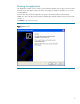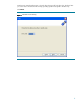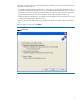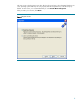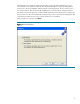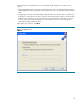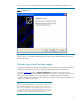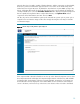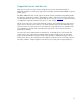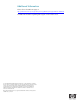Drive key boot utility for ProLiant servers
Table Of Contents
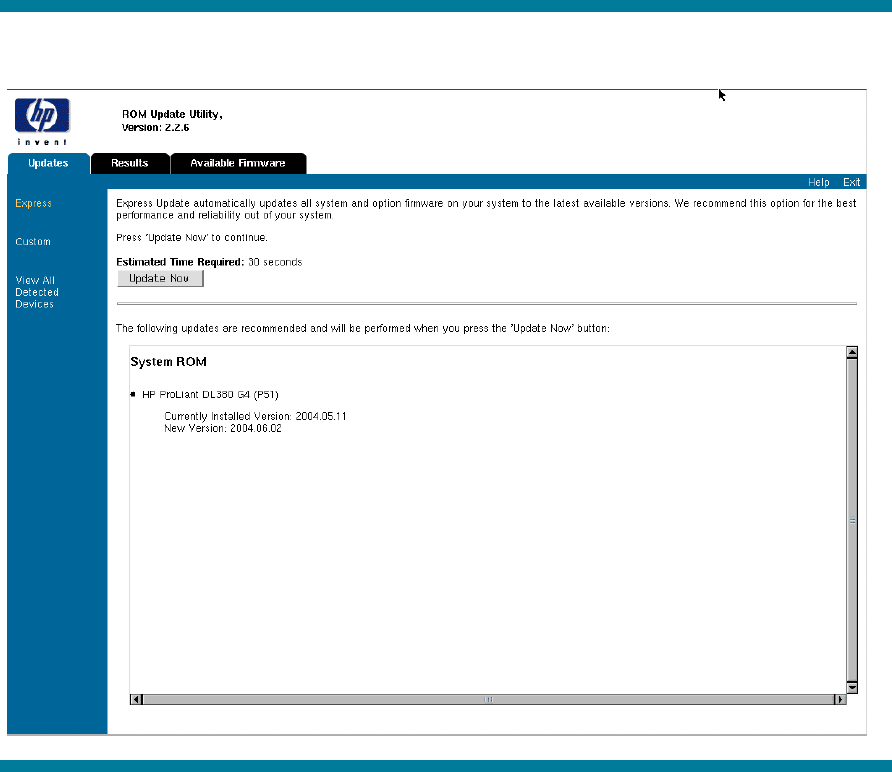
Once the drive key is bootable, capable of flashing firmware ,and the components are downloaded,
the drive key can be inserted into the supported server. Power on the server and the utility will be
loaded as shown in figure 10, below. By default, the area that shows “System ROM” (on figure 10,
below), will display all firmware for which the utility finds a newer version and will also display the
currently installed version. Select the Available Firmware tab to display all supported components
that are capable of being flashed. Once ready to flash firmware, click Update Now and all
components will be flashed at the same time. Then click Exit.
The drive key can be removed and the system can be rebooted via a power cycle. A power cycle is
required for the new firmware images to take effect. Simply rebooting the server may not load the
new firmware images.
Figure 10. HP drive key boot utility firmware update utility menu
If the component that is desired for flash does not show up on the detected components screen, select
the Components tab. This will display all component images that are on the drive key and available
for firmware flash. Verify that the component is actually available, meaning the correct image was
downloaded. This will also display the current and available versions of firmware. If the firmware
version is the latest, it will not show up on the home screen because it does not need to be flashed.
12