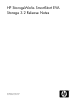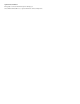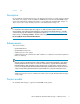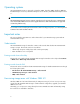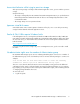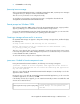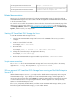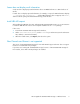HP StorageWorks SmartStart EVA Storage 3.2 release notes (T5505-96034, June 2010)
2. Do one of the following:
• Log in as an Administrator.
• Reset User Account Control:
1. Open User Accounts.
2. Click Turn User Account Control on or off.
3. If prompted, enter an administrator password or confirmation.
4. Select the Use User Account control (UAC) to help protect your computer box to turn on
UAC, or clear the box to turn off UAC.
5. Click OK.
IMPORTANT:
HP recommends that you not turn UAC off permanently. If you do turn it off, you must turn it back on
as soon as possible.
Allow HP Command View EVA time to gather information after a reboot
When HP SmartStart EVA Storage initiates a server reboot, HP Command View EVA and HP SmartStart
EVA Storage restart automatically. It is possible for you to advance through the HP SmartStart EVA
Storage application dialog boxes before all configuration information is available. Be sure to wait a
minute to allow HP Command View EVA to gather the requisite storage array information before
proceeding. Otherwise, you might need to return to the main menu and restart HP SmartStart EVA
Storage.
Running HP SmartStart EVA Storage from a network share
To run HP SmartStart EVA Storage from the Intranet or Internet network share, the Intranet zone security
level must be set to Full Trust. Otherwise, the operation fails and A .NET Security Exception
has occurred error message is displayed.
To change the zone security level:
1. Select Control Panel > Administration Tools > Microsoft .NET 2.0 Framework Configuration to
run the .Net Framework Configuration utility (mscorcfg.msc).
A .NET configuration window opens.
NOTE:
This utility is not part of the .NET 2.0 Redistributable package. It is part of the .NET Framework
Software Development Kit (SDK). You can download an SDK for your system from the Microsoft
Download Center website: http://www.microsoft.com/downloads/browse.aspx?displaylang=en&
productID=363FAD1D-FC68-461A-B459-BE5D41B521B2.
2. Navigate to Console Root > .NET Framework 2.0 Configuration > Runtime Security Policy.
3. In the Tasks pane, click Adjust Zone Security.
A Security Adjustment Wizard window opens
4. Select Make changes to this computer, and then click Next.
5. Select Local Intranet, move the trust level slider to Full Trust, and then click Next.
6