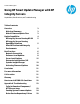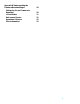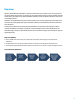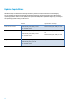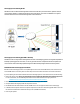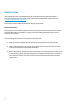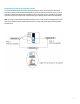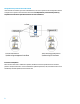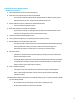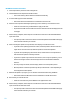Technical white paper Using HP Smart Update Manager with HP Integrity Servers Capabilities, Best Practices, and Troubleshooting Table of contents Overview High-level Summary Overall Firmware Update Flow 3 3 3 Update Capabilities HP Integrity Servers Running HP-UX HP Integrity Servers Running OpenVMS or NonStop Mixed HP ProLiant and Integrity Environments 4 5 5 5 Best Practices Network Connectivity Enclosure Level Updates Server Level Updates Enterprise Level Updates / HP Systems Insight Manager Activa
Appendix B: Understanding the Firmware Download Pages Finding the Correct Firmware to Download c-Class Blades Rack-mount Servers Superdome 2 Servers Files to Download 30 30 31 32 32 33 2
Overview HP Smart Update Manager (HP SUM) is a versatile tool that allows you to update one or more systems and the devices within those systems at a single time. This paper describes the many choices available using this flexible tool by providing a list of update capabilities and best practices for different situations, with a focus on HP Integrity servers. Disclaimer: The suggested best practices in this document are for common configurations.
Update Capabilities HP SUM can help an administrator manage enclosure, platform and I/O card firmware on HP Integrity servers. Updates are performed through management interfaces and the operating system. Because the operating system is used for some updates, the specific HP SUM update capabilities might vary according to the operating system running on the servers.
HP Integrity Servers Running HP-UX HP SUM can interact with both management interfaces and HP-UX to provide enclosure, platform and I/O card firmware updates. To update all firmware in the same session, you must run HP SUM from a system that has network access to both the management and OS interfaces. HP Integrity Servers Running OpenVMS or NonStop HP SUM can interact only with the management interface on HP Integrity systems running other OpenVMS or NonStop operating systems.
Best Practices More detailed documents on HP SUM best practices, including planning and implementing guides encompassing HP Integrity and ProLiant servers, are provided in the HP SUM Information Library at www.hp.com/go/hpsum/documentation. This document includes additional details on HP Integrity specific issues. Network Connectivity HP Integrity servers have both management network and production interfaces. Usually these are kept on separate subnets within an installation.
Management and production networks both reachable You can use HP SUM in any of the scenarios listed previously, but the second two scenarios allow taking advantage of the most functionality. When HP SUM can access and update both networks at once, it can do dependency checking between OS and management revisions on the same server. HP SUM can also usually be used to require only a single reboot to activate both types of updates, which reduces overall downtime.
Management and production networks isolated If the networks are isolated, you must run HP SUM twice, once from a system on the management network and again from a system connected to the OS network. It is important for you to manually check any dependencies and reboot requirements between the two installations. Enclosure Level Updates When an entire enclosure is available for updates, HP SUM can be used to update the entire enclosure, platform and I/O card firmware.
Superdome 2 Enclosure Update Procedure HP SUM 5.3.5 Instructions 1) Start with partitions powered on and running HP-UX. 2) Select the correct repositories from which to pull updates. o This could be a single HP Integrity bundle, multiple bundles for different server types in different directories or from “Check for latest updates from hp.com.” 3) Enter IP addresses and root credentials for all HP-UX OS instances. o The associated OA targets will be found.
HP SUM 6.0.0 and later Instructions 1) Start with partitions powered on and running HP-UX. 2) Start HP SUM from the Superdome 2 bundle location. o The current directory will be added as a baseline automatically. 3) Go to the Nodes page and select ‘Add Node’. o Enter the IP address and administrator credentials for the active OA. 4) After the node completes validating the system type, select ‘Inventory’ from the Action menu. o Select the current directory as the Baseline to apply to the node.
10) After HP SUM finishes the OA node update, start Deploy on each HP-UX node. o Be sure to set the Reboot option to ‘Always’ in order to also activate the npartition updates as well as any I/O FW updates that may require a reboot. 11) After HP SUM completes updates on each node and the systems have finished rebooting, you can continue with other updates not controlled by HP SUM. o On non-HP-UX systems, EFI packages can be used for updating I/O cards.
o The updates can be set to be performed at a later time using the “Schedule Update” button. After setting the schedule, click the “Install” button and leave the HP SUM application running. 9) After HP SUM completes, exit HP SUM and verify all systems have finished rebooting and HP-UX is running. 10) Start HP SUM again and enter the IP address and root credentials for each HP-UX instance. 11) Continue to the Review/Install Updates screen.
HP SUM 6.0.0 and later Instructions 1) Start with systems powered on and running HP-UX. 2) Start HP SUM from the Integrity platform bundle location. o The current directory will be added as a baseline automatically. o If you have a mix of i2 and i4 blades, start HP SUM from one Integrity bundle location and then choose ‘Add Baseline’ to add the other directory location. 3) Go to the Nodes page and select ‘Add Node’. o Enter IP address and administrator credentials for the active OA.
9) After confirming the updates to be performed, select ‘Deploy’ from the Action menu on the OA node. o Associated nodes will be listed to also be updated. Uncheck any that you do not want to update at this time. o Note: Updates on nodes will be sequenced. The OA node will update first and then VC and iLO nodes. o If any changes are made, click the ‘Analyze’ button to have HP SUM confirm the changes. o Click the ‘Deploy’ button to start the update process.
Server Level Updates When a single server is being updated, you can use HP SUM to update platform and I/O card firmware. For rack-mount server or c-Class blade HP SUM 5.3.5 Instructions 1) Start with server powered on and running HP-UX. 2) Select the correct repositories from which to pull updates.
HP SUM 6.0.0 and later Instructions 1) Start with systems powered on and running HP-UX. 2) Start HP SUM from the Integrity platform bundle location. o The current directory will be added as a baseline automatically. 3) Go to the Nodes page and select ‘Add Node’. o Enter IP address and administrator credentials for the system iLO. 4) After the node completes validating the system type, select ‘Inventory’ from the Action menu. o Select the current directory as the Baseline to apply to the node.
o HP-UX software and driver patches can be installed. For single Superdome 2 nPartition You can update one or more nPartitions or unassigned blades in a Superdome enclosure at a time by HP SUM. HP SUM defaults to updating the entire enclosure, but you can manually select which subset to update. For example, you can use this procedure for configurations with two nPartitions providing redundant functionality and only one can be updated at a time. HP SUM 5.3.
8) Start or schedule the update. o The update can be set to be performed at a later time using the “Schedule Update” button. After setting the schedule, click the “Install” button and leave the HP SUM application running. 9) After HP SUM completes and the nPartition has finished rebooting you can continue with other updates not controlled by HP SUM. o HP-UX software and driver patches can be installed. HP SUM 6.0.
Updates Without Network Access If no remote network access to run HP SUM is available in a specific situation then I/O firmware updates can still be applied to HP-UX systems manually using the components in HP SUM Integrity server bundles. The firmware smart components can be copied to the HP-UX system and individually executed. 1) Download the HP SUM Integrity bundle for Linux HP SUM to the HP-UX server 2) Unzip and untar the HP SUM bundle 3) Execute the smart components, which are named CPnnnnnn.
Activating Firmware Updates Some updates take effect immediately, some require an OS reset to activate and some require a server power cycle to activate. HP SUM understands the requirements of each update and can include the appropriate commands in the update sequence if enabled. Enabling HP SUM to perform the necessary commands will result in them being sequenced as close as possible to the updates, reducing overall downtime.
Conclusion HP SUM is a versatile and flexible tool that can manage enclosure, platform and I/O card firmware on HP Integrity servers. Updating single servers, enclosures or multiple enclosures is possible in a single HP SUM session. Using HP SUM in the correct manner can help reduce downtime due to firmware upgrades, and automate the process of upgrading firmware, therefore reducing the complexity of this critical task. For more information To read more about HP SUM, go to: hp.
New terms in HP SUM 6.0.0 and later HP SUM 5.x Repository HP SUM 6.x Baseline Target Discovery Node Scouting Discovery Inventory N/A N/A N/A N/A Location Guided Update Mode Analyze Install Deploy 22 Description A collection of components for use in updating a node. For example, HP SPP or a custom baseline. Hardware you want to update. The process where HP SUM determines the contents of a node or baseline. The process where HP SUM determines the contents of a node or baseline.
Appendix A: Troubleshooting Failed to Download Component / HTTP Access Issue HP SUM requires a bi-directional link to the target to complete the firmware update process. HP SUM may be able to perform discovery of the target by direct queries, but most installations require that the target request the firmware binaries for update. HP SUM launches a local HTTP server on the system running HP SUM to provide that firmware retrieval capability.
Pending System Firmware Update On HP Integrity rack-mount and c-Class systems, System Firmware (SFW) is part of the platform firmware that is updated via the iLO management interface. If the system is powered on at the time of the update, SFW cannot be immediately programmed into flash because it is in use. iLO stages the SFW image and will perform the programming once the system is powered down. At that time, the update will take about 6 minutes and then the system can be powered back up again.
When HP SUM performs a system update that includes SFW, it provides the option of allowing HP SUM to sequence through this sequence. HP SUM will issue a graceful OS shutdown request, monitor the SFW programming, and then issue a power on request once it is done. If the HP SUM install is done without selecting this option, and you do not immediately perform the power cycle manually, the SFW is said to be in a ‘pending’ state.
If a subsequent HP SUM session is started against the same server, HP SUM will detect that there is a pending SFW update on the system and will provide options for handling the situation. • HP SUM can leave the system to be manually powered down at a future date. That target will not be able to continue with any platform level updates by HP SUM. • HP SUM can activate the pending SFW.
Manually Managing Pending System Firmware To manually check for pending SFW, use the iLO GUI or CLI. From the iLO GUI, select the “Status Summary” menu, and then the “FW Revisions” tab: From the iLO CLI command menu, issue the ‘sr’ command. Any pending SFW will be shown.
A pending SFW state may be activated by powering down the server. This does not mean removing A/C power, but instead, it means removing main DC power to the main server, while the standby power to iLO remains on. This can be done in several ways: From iLO CLI command menu pc –off From iLO GUI, power management tab From HP-UX shutdown –h Note: ‘shutdown –r’ and ‘reboot’ do NOT power down the server. These commands might only result in HP-UX stopping, but the firmware will not be activated.
Driver Version Dependency Failure To install I/O card firmware on HP-UX, the firmware components require a minimum driver version. If the driver is not at the correct minimum, a ‘dependency failure’ error message will appear in the target status area. Clicking the dependency failure link will bring up a description of the error including what the expected minimum version is. HP SUM cannot continue to update I/O cards supported by that smart component until the driver is updated manually.
Appendix B: Understanding the Firmware Download Pages Finding the Correct Firmware to Download HP SUM Integrity bundles are released to hp.com for each server family. To find the correct page with available firmware bundles for a server: 1) Start at: www.hp.com. 2) Click: “Support and Drivers.” 3) Click: “Drivers and Software.” 4) A search box appears that allows you to enter the server model number, similar to the screen shot below.
c-Class Blades There are 3 types of HP SUM firmware bundles provided for HP Integrity c-Class blades, under two different headings: Under “Firmware – Bundle” 1) CloudSystem Matrix Firmware bundles These bundles include firmware for enclosures: Onboard Administrator, Virtual Connect and HP Integrity Blades with specific versions that match the CloudSystem Matrix version.
Rack-mount Servers There is only one type of HP SUM firmware bundle provided for HP Integrity rack-mount servers, under the “Firmware – System” heading. Bundles under this heading include firmware for just the server. Firmware for HP I/O cards that are approved for use in the server will be included in a rolling fashion as new versions of firmware bundles are released.
Files to Download Underneath each bundle, there might be two or three files listed. 1) The main firmware bundle. This will be the .exe or .tar.gz file, which is the main firmware bundle. This is the only file that is required to be downloaded. Once downloaded and optionally verified: • On Windows: execute the .exe file as you would any program and you will be presented with an option to extract the files to a directory. • On Linux: extract the tar.
Get connected hp.com/go/getconnected Current HP driver, support, and security alerts delivered directly to your desktop © Copyright 2013 Hewlett-Packard Development Company, L.P. The information contained herein is subject to change without notice. The only warranties for HP products and services are set forth in the express warranty statements accompanying such products and services. Nothing herein should be construed as constituting an additional warranty.