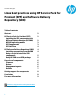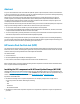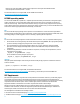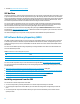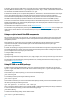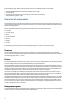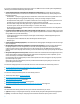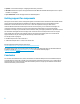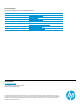Linux best practices using HP Service Pack for ProLiant (SPP) and Software Delivery Repository (SDR)
3
Note that you must use HP SUM to install firmware components or directly use the individual firmware
Smart Component executable (named *.scexe).
For details and instructions on using HP SUM, see the HP SUM documentation at
http://www.hp.com/go/hpsum/documentation.
HP SUM operating modes
You can use the HP SUM GUI, scriptable CLI, or scriptable input file functionality to install drivers, management agents,
utilities, and firmware. You can use HP SUM to update while online (firmware, driver, and software components) or
offline (for firmware only). Online mode is where HP SUM is running on a system running a supported Linux operating
system. Offline mode is when a single system is booted to the SPP ISO. In offline mode, you can run HP SUM without user
interaction to install all appropriate firmware automatically, or in GUI mode.
GUI
You can use the GUI to deploy packages from an operator’s Linux workstation or from the server directly (X Window
System required). The utility takes an input of hostnames, connects to these systems through Secure Shell (SSH), checks
for existing packages, and then suggests an action for installing or updating the SPP components.
CLI
You can use the CLI to install packages from an SPP local bundle on the server. To do so, complete the following steps:
1. Extract the SPP into a working directory and edit the SPP description file, bpXXXXXX.xml. Specify which packages
you want to install by changing the “package install=” stanza as appropriate.
2. If you are installing the hp-snmp-agents package, edit the ldu_config.xml file to configure the SNMP
parameters. The Linux Deployment Utility (LDU) component of HP SUM assists in the post-installation agent
configuration.
3. Use the following HP SUM CLI commands to install the components, according to the xml specification, from the
working directory you created:
./hpsum /s /b bpXXXXXX.xml /veryv
You can simulate the install by using the dryrun option:
./hpsum /s /dryrun /b bpXXXXXX.xml /veryv
Input File
Using the input file functionality is similar to using the CLI functionality except you put the commands into a file and
issue the command:
./hpsum /s /inputfile "filename" /veryv
For details and instructions on using HP SUM, see HP SUM documentation at
http://www.hp.com/go/hpsum/documentation or the CLIHelp.txt file that is part of the HP SUM file set.
SPP Supplements
We release SPP supplements to align with new ProLiant platform announcements. However, to provide timely support
of new SUSE Linux Enterprise Server and Red Hat Enterprise Linux versions, we may release a SPP Supplement to
support the new OS version in advance of a scheduled SPP release. The SPP Supplement can contain any of the following
components that the OS release requires: drivers, software agents, utilities, and firmware. We make the SPP
Supplement available as a bundle that can be used in conjunction with the SPP to which it aligns.
With each new release of Red Hat Enterprise Linux or SUSE Linux Enterprise Server, we have day zero support for
installation of the OS. However, the SPP Linux Supplement provides HP value-add deliverables (pre-tested drivers,
software agents, utilities, and firmware) and comes out earlier than the standard SPP.
The SPP Supplement is available at the following locations:
• HP Service Pack for ProLiant Download page http://www.hp.com/go/spp/download
• SPP Release Archive web page http://h18004.www1.hp.com/products/servers/service_packs/en/spparchive.html