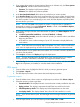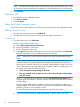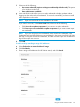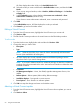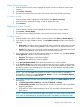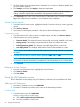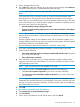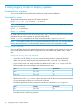HP Smart Update Manager 6.3.0 User Guide
7. HP SUM displays a list of updates that are available. You can select or deselect updates that
you don’t want to perform.
8. Click Analysis, and then click Deploy to begin the deployment.
NOTE: To begin the deployment, all dependency issues must be resolved, for example,
adding a baseline, administrator credentials, and supported installed versions.
9. Click View log for the node, in the General section of the Node screen, and then click View
log for the component you installed, to view the details of the installation.
Virtual Connect reports
1. From the Virtual Connects screen, highlight the Virtual Connect for which you want to generate
reports.
2. Click Actions→Reports.
3. The Virtual Connect Reports procedure is the same as the Node Reports procedure.
To generate a report
1. From the Nodes screen, select a report or multiple reports, and then click Actions→Report.
2. Select the reports you want to generate:
• Firmware details: This displays firmware versions that are currently installed on the node.
• Deploy preview: This displays components that HP SUM can install on the node.
• Failed Dependency details: This displays any failed dependencies on the node.
• Last deploy details: This displays details about what HP SUM installed on a node.
NOTE: If you cannot select a report, HP SUM might not have enough information to generate
the report.
3. Click the report format you want HP SUM to generate, HTML, CSV, or XML.
NOTE: HP SUM automatically opens the report after it finishes generating the report. If you
do not have the format associated to an application, HP SUM prompts you to save the report.
4. Click Generate.
Deleting a Virtual Connect
1. From the Virtual Connects screen, highlight the Virtual Connect.
2. Click Actions→Delete.
3. Click Yes, delete.
Using the iLO Federation screen
The iLO Federation screen displays only iLO Federation nodes that you have added to HP SUM.
Adding an iLO Federation
1. From the iLO Federation screen, click Add Node.
2. The Add iLO Federation procedure is the same as the Add Node procedure.
To add a node
1. From the Nodes screen, click Add Node.
Adding a single node by IP/DNS name
a. Select Add a single node by IP/DNS name.
b. Enter the IP address or DNS name.
66 Using the HP SUM GUI