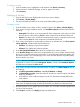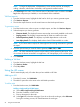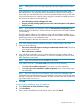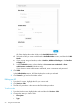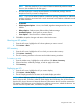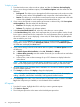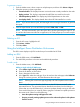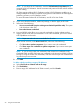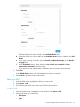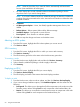HP Smart Update Manager 6.3.0 User Guide
NOTE: Select the check box if you want HP SUM to automatically add Associated
Devices. (Not available for all node types.)
• HP SUM displays the currently selected baseline and additional package. Use the
drop-down menu if you want to change these.
NOTE: If you want to delete a baseline or additional package, the baseline or additional
package cannot be associated with a node. Associate a new baseline or delete the node
to delete a baseline.
• Credentials
• OS Management Options – None, Use SNMP, Agentless Management Service, Use
WBEM
• Reboot Options – Reboot system, Reboot delay, Reboot message
• Installation Options – Downgrade or rewrite versions
• Force Options – Show firmware or software updates
3. Click OK to accept the changes and return to the Nodes screen.
Aborting an iLO update
1. From the iLO screen, highlight the iLO whose updates you want to cancel.
2. Click Actions→Abort.
iLO inventory
1. From the iLO screen, highlight the iLO on which you want to take inventory.
2. Click Actions→Inventory.
3. The iLO inventory procedure is the same as the Node Inventory procedure.
To inventory a node
1. From the Nodes screen, highlight the node and then click Actions→Inventory.
2. Select a baseline, additional package, or both to apply to the node.
3. Click Inventory.
Deploying an iLO
1. From the iLO screen, highlight the iLO you want to deploy.
2. Click Actions→Review/Deploy.
3. The iLO Deploy procedure is the same as the Node Deploy procedure.
NOTE: When deploying updates through an ISO mounted virtually via iLO, HP SUM updates
the iLO firmware last, if necessary. After HP SUM deploys the iLO firmware, the iLO disconnects
from the ISO when it reboots to activate the firmware. Reconnect to the iLO and then remount the
ISO media. If HP SUM times out and displays an unable to connect error, refresh the browser. You
can then review the update status, and resume using HP SUM.
Using the iLO screen 55