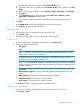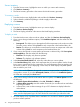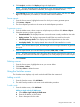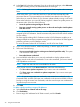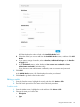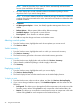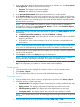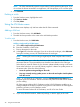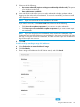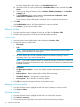HP Smart Update Manager 6.3.0 User Guide
HP SUM displays the nodes it finds in the Available Nodes field.
d. Select the nodes you want to add from the Available Nodes section, and then click Add
Nodes.
e. If you want to assign a baseline, select a Baseline, Additional Packages in the Baseline
to Apply field.
f. In the Credentials section, select whether to Use current user credentials or Enter
administrator credentials (Windows only).
If you choose to enter administrator credentials, enter a username and password.
2. Click Add.
In the Added Nodes section, HP SUM displays the nodes you selected.
3. Click Cancel to go back to the Nodes screen.
Editing a server
1. From the Server screen, highlight the server you want to edit.
2. Click Actions→Edit.
3. The Edit Server procedure is the same as the Edit Node procedure.
To edit a node
1. From the Nodes screen, highlight the node and then click Actions→Edit.
2. Change the items you want to edit:
• Description
• Type
NOTE: Select the check box if you want HP SUM to automatically add Associated
Devices. (Not available for all node types.)
• HP SUM displays the currently selected baseline and additional package. Use the
drop-down menu if you want to change these.
NOTE: If you want to delete a baseline or additional package, the baseline or additional
package cannot be associated with a node. Associate a new baseline or delete the node
to delete a baseline.
• Credentials
• OS Management Options – None, Use SNMP, Agentless Management Service, Use
WBEM
• Reboot Options – Reboot system, Reboot delay, Reboot message
• Installation Options – Downgrade or rewrite versions
• Force Options – Show firmware or software updates
3. Click OK to accept the changes and return to the Nodes screen.
Aborting a server update
1. From the Servers screen, highlight the server whose updates you want to cancel.
2. Click Actions→Abort.
Using the Servers screen 41