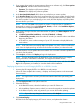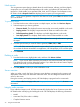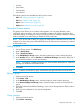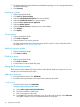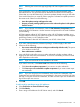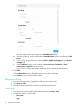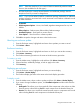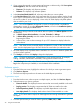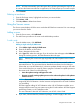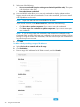HP Smart Update Manager 6.3.0 User Guide
3. HP SUM displays the selected baseline and additional package. You can change the baseline
or additional package.
4. Click Inventory.
Deploying a group
1. Select a group from the list.
2. Click Actions→Review/Deploy.
3. Select the OS Management Options you want to deploy.
4. Select the Installation Options you want to deploy.
5. Select the Force options can be applied to.
6. Select the Reboot options.
7. Select the Baseline Library components you want to deploy.
8. Click Analysis.
9. Click Deploy.
Group reports
1. Select a group from the list.
2. Click Actions→Reports.
3. Select the reports you want to generate.
HP SUM generates the same reports for groups and for nodes. For more information about
the reports, see “Node reports” (page 32).
Aborting a group update
1. Select a group from the list.
2. Click Actions→Abort.
Deleting a group
1. Select a group from the list.
2. Click Actions→Delete.
3. Confirm that you want to delete the group.
Using the Enclosures screen
The Enclosures screen displays all of the enclosure nodes that HP SUM has inventoried. You can
manage your enclosures from this screen.
Adding an enclosure
1. From the Enclosure screen, click Add Node.
2. The Add Enclosure procedure is the same as the Add Node procedure.
To add a node
1. From the Nodes screen, click Add Node.
Adding a single node by IP/DNS name
a. Select Add a single node by IP/DNS name.
b. Enter the IP address or DNS name.
c. Enter a description for the node.
d. In the Type field, select the node type. If you do not know the node type, select Unknown.
During the inventory process, HP SUM determines the node type.
34 Using the HP SUM GUI