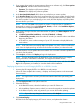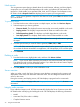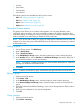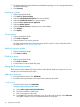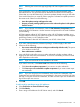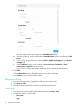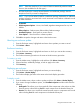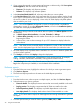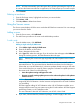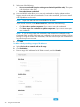HP Smart Update Manager 6.3.0 User Guide
• Location
• Part number
• Serial number
• List of devices
The following actions are available from the Overview screen:
• Add: See “Adding an enclosure” (page 34).
• Edit: See “Editing a node” (page 29).
• Report: See “Node reports” (page 32).
• Deploy: See “Deploying a node” (page 30).
Using the Groups screen
The groups screen allows you to combine nodes together. You can assign baselines, enter
credentials, perform inventory, and review and deploy updates to all nodes in the groups that
share these settings. The settings you assign on a group screen, for example a baseline, overrides
what you applied to the node when you added the node to HP SUM.
NOTE: If you do not enter a setting to a group, HP SUM uses the information from the node. For
example, if you leave the group credentials blank, then HP SUM uses the credentials you entered
on the Nodes screen.
Adding a group
1. On the Groups screen, click Add Group.
2. Enter a Group Name.
3. Enter a Group Description.
4. In the Add Node(s) to Group section, select the nodes that you want to add to the group.
5. In the Baseline section, select a Baseline and Additional Packages (optional) for the group, if
you want all the nodes to use the same baseline..
NOTE: The baseline or additional package you select overrides the baseline or additional
package you selected on the Nodes screen.
6. Click Add.
NOTE: To remove a node from a group, click the X on the right side of the row for the node.
Editing a group
1. Select a group from the list.
2. Click Actions→Edit.
3. In the Add Node(s) to Group section, select the nodes you want to add to the group.
4. In the Remove Node(s) from Group section, select the nodes you want to remove from the
group.
5. Select the baseline and additional package, if you want to change them for all the nodes in
the group.
6. Enter new user credentials, if you want to change them.
7. Click OK.
Group inventory
1. Select a group from the list.
2. Click Actions→Inventory.
Using the Groups screen 33