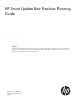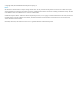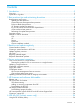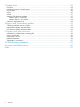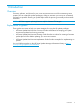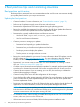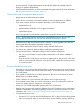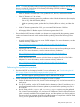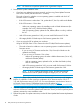HP Smart Update Best Practices Planning Guide
2 Best practices tips and minimizing downtime
Best practices quick review
The best practices mentioned here are recommendations that work for most environments. Modify
your update plans based on your unique environment.
Update plan best practices
• Create a baseline. For more information, see “Custom baseline creation” (page 13).
• Define a set of updates to apply across all servers and enclosures.
• Determine the dependencies and interim updates during the planning process.
• Review the available documentation from HP, including the HP Smart Update Best Practices
Overview and HP Smart Update Best Practices Implementer Guide.
• Determine the currently installed software and firmware versions.
Use the HP SUM /report and /firmware_report command line functions.◦
◦ Use OA rack firmware information.
• Create a process to manage your updates.
Determine how frequently you update the baseline.◦
◦ Determine how you handle critical updates and hot fixes.
◦ Develop a process to deploy the updates.
◦ Test the process on a single enclosure or server.
• Review the critical updates for your server. For more information about SPP updates, see the
HP SPP website at http://www.hp.com/go/spp. For more information about HP Integrity
bundles, see the HP Integrity website at www.hp.com/go/smartupdate/integrity.
• Determine if you want to create a custom ISO. For more information on creating a custom
ISO, see “Creating a custom ISO” (page 24).
• Consider ways to minimize business impact from updates. For example, perform partial updates
to enclosures or clustered environments if all servers cannot be taken out of service at once.
• Create a lab environment. If you are creating your own ISO, be sure that you validate the
solution before applying it to targets.
• Create a backup of the server and the configuration of other targets.
• Set up the firewall to allow remote support for HP SUM. For more information on the required
ports, see either the HP Smart Update Manager User Guide or the HP Smart Update Best
Practices Implementer Guide.
• Permit anti-virus applications to allow HP SUM and other tools to deploy through the firewall
applications. For more information, see the HP Smart Update Manager User Guide.
NOTE: For servers you are updating remotely, be sure the network connectivity is open in
both directions so HP SUM can communicate with the server, and the target server is permitted
to initiate communication with the system running HP SUM.
• For Windows servers, make sure that you enable file and print services. For Linux and HP-UX
servers, make sure you turn on the SSH service.
• If the remote servers are server blades, follow the best practices installation order.
6 Best practices tips and minimizing downtime