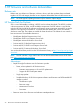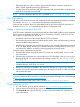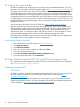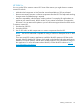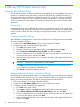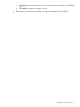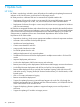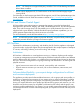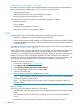HP Smart Update Best Practices Planning Guide
6 USB key (HP ProLiant servers only)
Using the HP USB Key Utility
The HP USB Key Utility is a Windows application that enables you to copy Intelligent Provisioning
contents to a USB flash drive. After being copied to the USB flash drive, Intelligent Provisioning
can be started from the USB flash drive instead of from the CD or DVD. This process is beneficial
in headless-server operations. It also simplifies the storage, transportation, and usage of the CD
or DVD contents by allowing customers to retrieve their images from the web and customize them
as needed.
Prerequisites
Installing applications onto a USB flash drive requires a supported source CD, DVD, or ISO, and
a USB flash drive with adequate storage space for storing the source contents. The USB Key Utility
requires a USB 2.0 flash drive with a storage size larger than the media or ISO image (2 GB or
greater).
Creating a bootable USB key
After installation, the utility places a shortcut in HP System Tools in the Programs Start menu folder.
To create a bootable USB key:
1. Double-click the HP USB Key Utility shortcut in the HP System Tools folder.
2. Complete each step as presented by the application:
a. Click Next at the splash screen.
b. Read the End-User License Agreement, and then select Agree and click Next.
c. Select Create a bootable USB key from CD/DVD, and then click Next.
d. Place the USB flash drive in an available USB port. Insert the media in the optical drive
or mount the ISO image, and then click Next.
e. Choose the drive letter of the source, choose the drive letter of the target USB flash drive,
and click Next.
CAUTION: All data on the target USB key will be deleted.
f. Click Next on the warning message screen. The USB flash drive is formatted, and the
source contents are copied to the USB flash drive.
g. Click Finish to display the README.TXT file.
Adding additional content to a bootable USB key
HP USB Key Utility supports multiple images on a single USB flash drive (provided there is adequate
space available on the USB flash drive). To create a bootable USB key with multiple CD and DVD
images, each image transferred to the USB key must support the multi-boot feature.
1. Follow the instructions for creating a bootable USB key.
2. Double-click the HP USB Key Utility shortcut in the HP System Tools folder.
3. Complete each step presented by the application:
a. Click Next at the splash screen.
b. Select Agree, and then click Next after reading the End-User License Agreement.
c. Select Add an additional CD/DVD to a bootable USB key, and then click Next.
d. Place the USB flash drive in an available USB port. Insert the media into the optical drive
or mount the ISO image, and then click Next.
e. Choose the drive letter of the source, choose the drive letter of the target USB flash drive,
and then click Next.
26 USB key (HP ProLiant servers only)