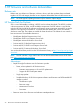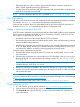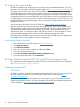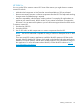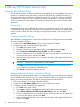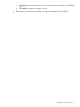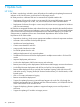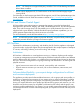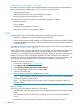HP Smart Update Best Practices Planning Guide
HP SUM 5.x
You can use the SPP to create a custom ISO. Some of the reasons you might choose to create a
custom ISO include:
• Add individual components or Hot Fixes that were released after an SPP was released.
• Remove unnecessary firmware or software components from the ISO. This helps make tracking
changes easier if troubleshooting is required.
• Maintain compatibility with third-party vendor products. For example, HP might release an
update to your external switch, but the vendor of your external switch does not support the
HP version. You can remove this update so you can still receive support from the switch vendor.
To create a custom ISO:
1. Download an SPP ISO.
2. Unzip the ISO file.
3. Use an ISO editor to add components to or remove components from the ISO.
NOTE: Use an ISO editor that is capable of writing a SUSE Linux Enterprise Server 11 boot
record.
There are several ISO creation applications available. UltraISO creates an ISO that works
properly. UltraISO handles SPP images, which might not be handled with other applications.
UltraISO is not an HP product, and HP does not offer support or any warranties for usage of
this application. For more information about UltraISO, see the UltraISO website at http://
www.ezbsystems.com/ultraiso/.
Creating a custom ISO 25