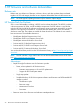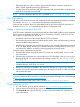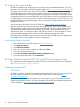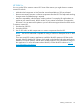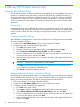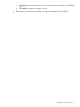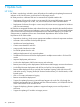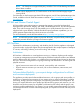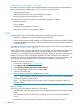HP Smart Update Best Practices Planning Guide
• Repackages firmware, drivers, utilities, agents and other utilities required to keep pace in
today's rapidly expanding technology infrastructure
• Provides same online (interactive) and offline (automatic and interactive) modes as the previously
used HP Smart Update Firmware DVD
NOTE: For more information about HP SPP is available at http://www.hp.com/go/spp.
SPP release naming
SPP versions are named by the year and month that the SPP was released, followed by an identifier.
For example, SPP2011.09.0 was the first SPP released in September 2011.
With one year of support, the SPP is supported through the end of the month one year later. For
example, SPP2011.09.0 is supported through the end of September 2012.
Adding or removing components from SPP
Each SPP contains a baseline set of components that have been tested together and are supported
for one year from the release of the SPP, or for five SPP releases, whichever comes first. You can
add or remove a component from the SPP to:
• Incorporate a hot fix that was released after the SPP was released.
• Ensure that only necessary files are loaded onto the system, which can make tracking changes
easier if troubleshooting is required.
• Match the HP compatibility list with third-party products. For example, if HP releases an update
to your FC HBA, but the vendor of your external switch does not support the HP version, you
can remove this update to continue to receive support from the switch vendor.
To add or remove components from the SPP:
1. Download the SPP that most closely meets your needs onto writable media, such as a USB
key or hard drive.
2. Download any hot fixes that you want to add to your ISO. Place them in the hp/swpackages
directory of the SPP. For more information on creating a custom ISO, see “Creating a custom
ISO” (page 24).
NOTE: If you want to keep hot fixes separate from SPP components, you can place them in
a different directory, such as hp/hotfixes.
3. Remove any packages not needed in the custom ISO from the hp/swpackages directory.
4. Validate your custom solution before applying it to the targets. Doing this in a lab environment
will minimize downtime.
NOTE: HP SUM 6.x supports creating custom baselines and bootable ISOs. For more information
on creating custom baselines and ISOs, see the HP Smart Update Manager User Guide available
at http://www.hp.com/go/hpsum/documentation.
You can download the latest version of HP SUM from: http://www.hp.com/go/hpsum.
Downloading the HP SPP
1. In a web browser, go to the HP SPP website at http://www.hp.com/go/spp/download.
2. Click the version of the HP SPP you want to download.
3. Click Download next to the HP SPP ISO or version of the non-bootable ISO subset that you
want to download.
HP Service Pack for ProLiant 23