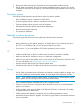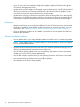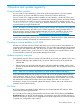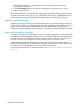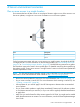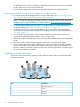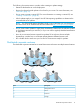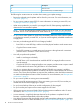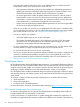HP Smart Update Best Practices Planning Guide
• For Windows servers, make sure that you enable file and print services. For Linux and HP-UX
servers, make sure you turn on the SSH service.
• In some cases, updating the iLO firmware separately helps decrease update duration.
Planning the update for one or more servers in a single location
1. Download the HP SPP or Integrity bundle. For more information, see “Downloading the HP
SPP” (page 23) or “Downloading Integrity bundles” (page 24).
NOTE: The SPP and HP Integrity bundles include a copy of HP SUM. You can download
the latest version of HP SUM from the HP SUM website at http://www.hp.com/go/hpsum.
2. For ProLiant servers burn the ISO to a DVD, or create a USB key. For more information on
creating a USB key, see “USB key (HP ProLiant servers only)” (page 26).
3. For ProLiant servers, review the critical updates for your server. Apply any critical update
advisories that would prevent the updates from installing properly. For more information, see
“Hot Fixes” (page 13).
4. Use HP SUM to generate reports about currently installed server firmware, software, and
drivers and recommended updates based on the versions in use.
5. Perform the update. For update instructions, see the HP Smart Update Best Practices Implementer
Guide.
6. Review the results and logs from the update to ensure the correctness of the update.
7. Use HP SUM to generate a report of the firmware, software, and drivers currently installed
on the servers. After you finish the server update, run the report again to document the new
firmware, software, and driver versions on the servers. If there are problems, use these reports
to review the updates you installed.
Updating a single enclosure
This section covers the process to update a single c-Class enclosure with servers and associated
interconnect modules.
DescriptionItem
Management server1
Server2
Enclosure3
Storage4
16 Server environment scenarios