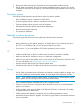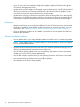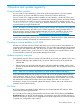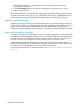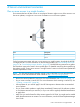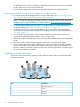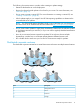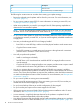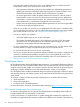HP Smart Update Best Practices Planning Guide
4 Server environment scenarios
One or more servers in a single location
Environments that have all their servers in one physical location might use one of the servers to run
the server updates, or might use a non-server workstation to run the server updates.
DescriptionItem
Workstation1
Server2
For the business environment with one or more servers in a single location, download the HP SPP
or Integrity bundle. For more information on downloading the files, see “Downloading the HP SPP”
(page 23) or “Downloading Integrity bundles” (page 24). Use the following instructions to gather
the information required to create a server update plan. For detailed instructions about performing
the update, see the “One or more servers in a single location” section in the HP Smart Update Best
Practices Implementer Guide.
NOTE: The SPP and HP Integrity bundles include a copy of HP SUM. You can download the
latest version of HP SUM from the HP SUM website at http://www.hp.com/go/hpsum.
• Review the critical updates for your server. For more information, see “Hot Fixes” (page 13).
• Do you want to create a custom ISO? For more information about creating a custom ISO, see
“Creating a custom ISO” (page 24).
• What updates do you need to apply? Use HP SUM reports to determine the recommended
server updates.
• Do you want to defer updates or apply them immediately? Determine if the software updates
or new features are items you need now, or if you can wait for regularly scheduled maintenance
to apply them.
• Make sure you set the firewall to allow remote support for HP SUM. You might need to enable
traffic that the remote server initiates. For more information, see the HP Smart Update Manager
User Guide.
One or more servers in a single location 15