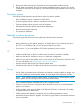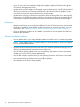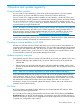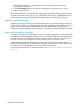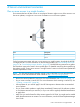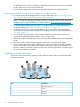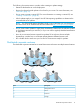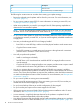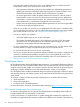HP Smart Update Best Practices Planning Guide
• If you are using iLO Virtual Media to deploy the updates, update iLO firmware through the
iLO network management port first.
• Update HP-UX and iLO targets on HP Integrity racks or blade servers. Set HP SUM to perform
reboots to activate the new firmware automatically. HP SUM will order the updates so only
one reboot is required to activate the firmware on both targets.
• Update HP-UX running on nPartitions and partition firmware through the OA in the same HP
SUM session. Set HP SUM to perform reboots to activate the new firmware automatically. HP
SUM orders the updates and performs one reboot to activate the firmware on both targets.
Enclosures
• Integrity and ProLiant servers might have different OA and VC firmware version requirements.
Check the compatibility matrix before updating enclosures in mixed environments. For more
information, see “Updating mixed HP ProLiant and HP Integrity environments” (page 21).
• If you are deploying updates via iLO vMedia in an enclosure, do not update more than 6-8
blades at the same time.
Chosen installation method
• Online updates allow you to stage multiple updates and reboot once to activate the updates.
NOTE: Some updates require an offline update. For more information, see the HP Support
Pack for ProLiant Release Notes.
• Upgrade drivers and firmware at the same time. This minimizes problems that might occur if
there are interdependencies between firmware and drivers.
• Use HP SUM to deploy updates when you are updating 100 systems or fewer concurrently,
whether you use the GUI or scripted deployments.
• Use HP SIM to deploy updates when you are updating more than 100 systems concurrently.
• New ProLiant hardware deployments require offline updates.
• Use schedules in HP SUM to stage updates.
12 Best practices tips and minimizing downtime