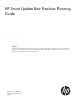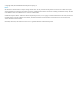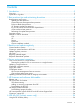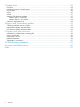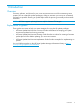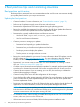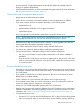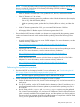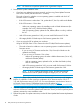HP Smart Update Best Practices Planning Guide Abstract This document describes the best practices for planning an update for the firmware and software in your server environment. This document is intended for managers and individuals who prepare update plans and need to know how to group servers and find version information for your current environment.
© Copyright 2009, 2013 Hewlett-Packard Development Company, L.P. Notices The information contained herein is subject to change without notice. The only warranties for HP products and services are set forth in the express warranty statements accompanying such products and services. Nothing herein should be construed as constituting an additional warranty. HP shall not be liable for technical or editorial errors or omissions contained herein. Confidential computer software.
Contents 1 Introduction...............................................................................................5 Overview................................................................................................................................5 Explanation of guides...............................................................................................................5 2 Best practices tips and minimizing downtime..................................................
7 Update tools............................................................................................28 HP SUM................................................................................................................................28 HP SIM and Version Control Agent...........................................................................................29 HP OneView..........................................................................................................................29 VCSU.
1 Introduction Overview Firmware, software, and drivers for your server environment are crucial for maintaining server systems. HP has created the update packages to help you maintain your servers as consistently and easily as possible. Planning an update helps make the process go smoothly and minimizes downtime. NOTE: HP SUM supports updating firmware only for VMware ESXi targets. Explanation of guides These guides are written to help you create strategies for using the HP update packages.
2 Best practices tips and minimizing downtime Best practices quick review The best practices mentioned here are recommendations that work for most environments. Modify your update plans based on your unique environment. Update plan best practices • Create a baseline. For more information, see “Custom baseline creation” (page 13). • Define a set of updates to apply across all servers and enclosures. • Determine the dependencies and interim updates during the planning process.
• In some instances, it might help decrease the time for the updates to complete if the iLO firmware is updated independently. • Install intermediate updates if you have not updated the targets regularly. For more information, see “Required intermediate updates” (page 14). General firmware management best practices • Backup the server before starting an update. • Deploy drivers concurrently with firmware updates to ensure dependencies are fulfilled.
http://h20564.www2.hp.com/portal/site/hpsc/public/kb/docDisplay/? docId=emr_na-c02838375. ◦ CPLD firmware for ProLiant G7 and earlier servers require you to physically remove the power source for 30 seconds before the update activates. VC firmware update best practices • Check the compatibility matrix before you update an enclosure in mixed environments. For more information, see “Updating mixed HP ProLiant and HP Integrity environments” (page 21).
NOTE: For more information about comparing supported HBA driver versions and HP storage devices, see the HP Single Point of Connectivity Knowledge (SPOCK) website at http:// www.hp.com/storage/spock. • ◦ If the VC firmware is earlier than 1.34, update the VC, the OA, and then the blades. ◦ If the VC firmware is 1.34 or later: – Without an operating system, the installation order is blade infrastructure (for example, OA or VC), and then blades (offline).
NOTE: 3. HP SUM does not perform updates when it generates a report. Determine the update installation order. • If you have not updated your servers recently, and are using Smart Update Firmware DVD 9.30 or earlier (with HP SUM 4.2.1 or earlier). The order is based on whether or no an operating system is installed and which VC firmware version is installed. • ◦ If the VC firmware is earlier than 1.34, update the VC, the OA, and then the blades. ◦ If the VC firmware is 1.
6. 7. Review the results and logs from the update to ensure the update installed correctly. Use HP SUM to generate a report of the currently installed firmware to save for your records. Compare the new report to the report you ran before performing the updates to see what you changed. Downtime causes The following items frequently cause downtime when you perform updates. • Driver installation requires a reboot to load the driver. • Firmware updates require a reboot to activate the new firmware.
• If you are using iLO Virtual Media to deploy the updates, update iLO firmware through the iLO network management port first. • Update HP-UX and iLO targets on HP Integrity racks or blade servers. Set HP SUM to perform reboots to activate the new firmware automatically. HP SUM will order the updates so only one reboot is required to activate the firmware on both targets. • Update HP-UX running on nPartitions and partition firmware through the OA in the same HP SUM session.
3 Baseline and update regularity Custom baseline creation You can create a custom baseline for each server model and generation in your environment reducing the risk of servers with different versions of firmware, software and drivers. You can use the SPP or Integrity bundle to establish a custom baseline. Use the HP SPP for most ProLiant environments. HP SPP contains the combined system software, firmware, and driver bundles.
1. 2. 3. Click the blue triangle to the left of the Hot Fix CA to expand the list of associated downloadable components. Click the Download button to download the component to a repository of your choice. Deploy it using HP SUM. These documented Hot Fixes are supported as part of the SPP throughout the SPP support period. To obtain Hot Fixes for earlier SPPs, go to the SPP Release Archive page, available from the SPP Download page.
4 Server environment scenarios One or more servers in a single location Environments that have all their servers in one physical location might use one of the servers to run the server updates, or might use a non-server workstation to run the server updates. Item Description 1 Workstation 2 Server For the business environment with one or more servers in a single location, download the HP SPP or Integrity bundle.
• For Windows servers, make sure that you enable file and print services. For Linux and HP-UX servers, make sure you turn on the SSH service. • In some cases, updating the iLO firmware separately helps decrease update duration. Planning the update for one or more servers in a single location 1. Download the HP SPP or Integrity bundle. For more information, see “Downloading the HP SPP” (page 23) or “Downloading Integrity bundles” (page 24).
The following list contains items to consider when creating an update strategy: • Determine the baseline to use for deployment. • Review the released critical updates or hot fixes for your server. For more information, see “Hot Fixes” (page 13). • Do you want to create a custom ISO? For more information on creating a custom ISO, see “Creating a custom ISO” (page 24). • Which updates apply to your targets? Use HP SUM reporting capabilities to determine the recommended server updates.
Item Description 5 Remote servers 6 Two remote servers, one remote storage The following list contains items to consider when creating your update strategy: • Review the released critical updates and hot fixes for your server. For more information, see “Hot Fixes” (page 13). • Do you want to create a custom ISO? For more information on creating a custom ISO, see “Creating a custom ISO” (page 24).
Large data center This section discusses updating a large data center that includes multiple enclosures, servers, and other components located in several locations. Item Description 1 Storage 2 Enclosure 3 Management server 4 Server The following list contains items to consider when creating your update strategy: • What firmware, software, and driver versions are you using on your servers? Run HP SUM to create a report. NOTE: The SPP and HP Integrity bundles include a copy of HP SUM.
enclosures that include ProLiant G6 and G7 server blades should not include ProLiant G1 server blades in them. There are three main reasons for this: ◦ New generations of blades usually have more updates than older blade generations so updating the enclosures where these older blade generations coexist can lead to extra downtime for these older server blades when the infrastructure is updated.
to downtime.
5 HP firmware and software deliverables Release sets Release sets are collections of firmware, software, drivers, and other updates that are released together. HP SPP and Integrity bundles are two separate deliverables that include firmware sets. NOTE: HP SUM supports updating firmware only for VMware vSphere targets. HP Service Pack for ProLiant SPP is a set of deliverables, including a full ISO and six subset downloads. The full ISO includes a boot environment, HP SUM, and all available components.
• Repackages firmware, drivers, utilities, agents and other utilities required to keep pace in today's rapidly expanding technology infrastructure • Provides same online (interactive) and offline (automatic and interactive) modes as the previously used HP Smart Update Firmware DVD NOTE: For more information about HP SPP is available at http://www.hp.com/go/spp. SPP release naming SPP versions are named by the year and month that the SPP was released, followed by an identifier. For example, SPP2011.09.
HP Integrity firmware bundles HP delivers updates for HP Integrity servers as specific system downloadable bundles. For more information on the bundles, see the HP Integrity website at http://www.hp.com/go/integrity. On the support page for each server, there are two bundles for each firmware release. Use the bundle for the operating system of the management station where you run HP SUM.
HP SUM 5.x You can use the SPP to create a custom ISO. Some of the reasons you might choose to create a custom ISO include: • Add individual components or Hot Fixes that were released after an SPP was released. • Remove unnecessary firmware or software components from the ISO. This helps make tracking changes easier if troubleshooting is required. • Maintain compatibility with third-party vendor products.
6 USB key (HP ProLiant servers only) Using the HP USB Key Utility The HP USB Key Utility is a Windows application that enables you to copy Intelligent Provisioning contents to a USB flash drive. After being copied to the USB flash drive, Intelligent Provisioning can be started from the USB flash drive instead of from the CD or DVD. This process is beneficial in headless-server operations.
f. g. 4. Click Next on the informational screen. The source contents are copied to the USB flash drive. Click Finish to display the README.TXT file. Repeat steps 2-3 for each source media or image to be transferred to the USB key.
7 Update tools HP SUM HP SUM is a technology included in many HP products for installing and updating firmware and software on HP ProLiant servers, and firmware on HP Integrity servers. HP SUM provides a web-based GUI and a command-line scriptable interface for: • Deployment of firmware for single or one-to-many HP ProLiant and HP Integrity servers and network-based targets such as iLO, OA, and VC Ethernet and Fibre Channel modules.
NOTE: HP SUM does not support third-party controllers. This includes flashing hard drives behind these controllers. • Remote online deployment of I/O Card firmware on HP ProLiant and HP Integrity targets running HP-UX For information on the firmware types that HP SUM supports, see HP Smart Update Manager User Guide, available on the HP SUM documentation website at http://www.hp.com/go/hpsum/ documentation. HP SIM and Version Control Agent HP SIM enables system administrators to manage their systems.
One tool and one data set—OneView HP OneView combines complex and interdependent data center provisioning and management into one simplified and unified interface.
• Update single module—HP SUM does not allow you to update only a single module. • Non-redundant configuration—If HP SUM detects that the VC module is non-redundant, it will not allow you to perform any updates. This prevents an accidental server outage. • Not part of a domain—HP SUM alerts you if the VC module is not part of a domain. HP SUM requires the VC module to be part of a domain to perform discovery.
the HP Support Pack for ProLiant Release Notes. HP provides a recommended list of drivers and firmware for HP ProLiant servers running VMware ESXi 5.x and later. For information on the driver, firmware, and the associated HP SPP release, see the VMware Firmware and Software Recipe at http://vibsdepot.hp.com/. HP SUM requires the WBEM Providers for VMware ESXi to update the VMware targets. For information on using HP SUM to update VMware targets, see the HP Smart Update Manager User Guide. VMware ESXi 4.
8 Reports and intermediate updates Collecting installed versions of data Creating a database or spreadsheet of your current server or enclosure configurations before and after an update will help you to audit your systems, or troubleshoot if you run into problems after an update. HP SUM includes functions that allow you to create reports automatically from the command line or the HP SUM GUI. For more information, see the HP Smart Update Manager User's Guide on the HP SUM documentation website at http://www.
1. Updated HP Insight Management WBEM Providers for Windows Server 2003/2008 2. Automated Firewall configuration for Windows Server 2008 3. MSA20, MSA500, and MSA500 G2 support 4. Updated CIM software identity usage to enable SEC/SCCM support 5. New drivers for ProLiant Support Pack (PSP) 8.11 for Windows 6. Trusted Platform Module Identifier for Windows Server 2003 7. Storport miniport driver for the HP ProLiant Integrated SATA Controller Driver for Windows Server 2003 x86 Edition 8.
PSP/firmware release set matrix tables Firmware DVD Version Release Set PSP Version 10.00 SPP 2012.2.0 9.00 9.30 2011.04 8.70, 8.60, 8.50 9.20(B) 2010.10 8.60, 8.50, 8.40 9.20 2010.10 8.60, 8.50, 8.40 9.10 2010.07 8.50, 8.40, 8.30 9.00 2010.04 8.40, 8.30, 8.
9 Support and other resources Information to collect before contacting HP Be sure to have the following information available before you contact HP: • Active Health System log Download and have available an Active Health System log for 3 days before the failure was detected. For more information, see the HP iLO 4 User Guide or HP Intelligent Provisioning User Guide on the HP ProLiant Gen8 Server Management website at http://www.hp.com/ go/ilo/docs.
• HP ProLiant Firmware Management Best Practices Overview • HP BladeSystem ProLiant Firmware Management Best Practices Implementer Guide You can find these documents from the SPP Information Library website at: http://www.hp.com/go/spp/documentation Websites • HP SPP website http://www.hp.com/go/spp • HP SPP downloads and available hot fixes http://www.hp.com/go/spp/download • HP Subscriber's Choice website http://www.hp.com/go/subscriberschoice • HP Smart Update Manager User Guide http://www.
WARNING! CAUTION: IMPORTANT: NOTE: TIP: 38 Indicates that failure to follow directions could result in bodily harm or death. Indicates that failure to follow directions could result in damage to equipment or data. Provides clarifying information or specific instructions. Provides additional information. Provides helpful hints and shortcuts.
10 Documentation feedback HP is committed to providing documentation that meets your needs. To help us improve the documentation, send any errors, suggestions, or comments to Documentation Feedback (docsfeedback@hp.com). Include the document title and part number, version number, or the URL when submitting your feedback.
Acronyms and abbreviations BIOS Basic Input/Output System CD compact disc CLI Command Line Interface CNA Converged Network Adaptor CPLD Complex Programmable Logic Device CPU central processing unit DHCP Dynamic Host Configuration Protocol DNS domain name system DVD digital video disc EVA Enterprise Virtual Array FDT Firmware Deployment Tool GUI graphical user interface HBA host bus adapter HP SIM HP Systems Insight Manager HP SUM HP Smart Update Manager I/O input/output iLO
URL uniform resource locator USB universal serial bus VC Virtual Connect VCM Virtual Connect Manager VCSU Virtual Connect Support Utility VM Virtual Machine WSUS Windows Server Update Services 41
Index HP Firmware Management Services overview, 20 B best practices, 6 bundles Integrity, 24 G C H CD, 26 CLI (Command Line Interface), 28 Collecting data center information, 33 collection, HP Updates, 22 Command Line Interface (CLI), 28 configuration, SCCM, 31 contacting HP, 36 conventions document, 37 text symbols, 38 creating, 13 help obtaining, 36 Hot Fix, 13 HP technical support, 36 HP Integrity servers, 24 HP Smart Update Manager GUI, 28 HP Smart Update Manager overview, 29 D deliverables HP fi
T technical support HP, 36 text symbols, 38 typographic conventions, 37 U UPDATE Regularly updated targets, 14 Required intermediate updates, 14 Update regularity overview, 13 update firmware Baseline and change management, 13 Update regularity, 13 USB drive key USB key, 26 USB key adding contents, 26 creating bootable, 26 USB Key Utility, 26 USB key utility USB key, 26 V Version Control Agent (VCA), 29 Virtual Connect modules, 30 W websites product manuals, 37 43