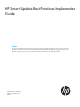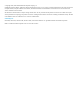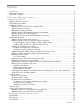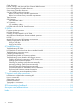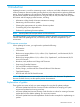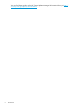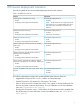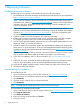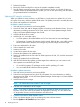HP Smart Update Best Practices Implementer Guide
6. Click the operating system your product uses.
7. Click Download for the firmware bundle you want to use.
NOTE: You can download HP Integrity BL8xxc i2 and i4 release sets from the HP BladeSystem
Release Sets for Integrity website at:
www.hp.com/go/smartupdate/integrity
To download the latest version of HP SUM:
1. Open a web browser and go to the HP SUM website at http:/www.hp.com/go/hpsum.
2. Click Download.
3. Select the version of HP SUM you want.
4. Click Download.
Installation scenarios
Updating one or more servers in a single location
1. Download your updates. For more information, see “Downloading the updates” (page 8).
2. Unzip the files.
3. Copy the files to a USB key or burn it to a DVD.
4. Use automatic mode or interactive mode from the HP SPP. For more information about
implementing the firmware, see “Implementing firmware” (page 14).
Updating enclosure firmware
1. Download your updates. For more information, see “Downloading the updates” (page 8).
2. Gather information about the servers and targets you want to update.
a. Gather IP addresses for the OA, VC, iLO, and at least one NIC in each server.
NOTE: You can minimize the number of IP addresses you need by gathering the IP
addresses of a server HP-UX IP address (for Integrity servers) or OA IP address (for ProLiant
and Integrity servers). When you add these as targets to HP SUM, HP SUM automatically
discovers the associated iLO, server, and VC targets.
b. Run a VCSU health check for all VC modules to make sure the VCs are in a good health
state and you can apply updates.
c. Run HP SUM with the /report and /firmware_report options using the gathered
OA, VC, iLO, and server IP addresses. HP SUM generates a report of the currently installed
firmware versions, and updates required. The report does not generate information for
offline targets or components.
NOTE: You can run the reports from the HP SUM GUI using HP SUM 5.0.0 and later.
If you use the command /installed_report, HP SUM automatically installs the
updates and generates a report displaying the results. This is the only report that installs
updates before generating the report.
3. Determine the installation order for the updates. For more information, see “OA Installation
order” (page 33).
NOTE: HP SUM automatically determines the installation order for updates that occur in the
same HP SUM session.
4. Schedule a phased update approach. You might have to perform partial updates to the
enclosure if you cannot update all servers at once. Even if you perform partial updates, maintain
the installation order.
Installation scenarios 9