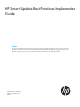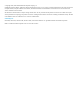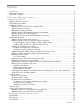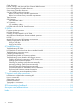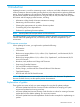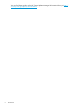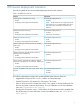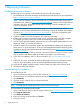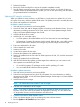HP Smart Update Best Practices Implementer Guide
3 Deploying firmware
Updating firmware overview
The following list is an overview of the update instructions for all environments.
1. Download the HP SPP or the HP Integrity Smart Update Firmware bundle. For more information,
see “Downloading the updates” (page 8).
NOTE: HP SPP includes a version of HP SUM. You can download the latest version of HP
SUM from the HP website at http://www.hp.com/go/hpsum. Using a version of HP SUM not
included in the SPP or HP Integrity bundle requires creating a custom bootable ISO if you
want to use automatic mode.
2. Create environmental baselines and rollback plans. For more information on creating a
baseline, see the HP Smart Update Best Practices Planning Guide on the HP SUM documentation
website at http://www.hp.com/go/hpsum/documentation. This helps you determine both
the updates to apply and the servers and targets to update.
3. Create a test lab or test server to represent your network environment.
4. Batch servers according to model, firmware version, operating system, and other variables.
For example, group the same server models and technologies in one enclosure.
5. Use HP SUM to generate installed component versions and available updates reports for your
targets (HP SUM 5.x) or nodes (HP SUM 6.x).
6. Determine whether any incremental updates are required before updating your targets to the
latest version. For more information, see the HP Smart Update Best Practices Planning Guide,
available on the HP Smart Update Manager Information Library at http://www.hp.com/go/
hpsum/documentation.
7. Update one server for your lab environment or test server. Allow it to run for 72 hours to verify
that no problems exist before updating the remaining targets in your environment.
8. Follow the OA installation order. For more information, see “OA Installation order” (page
33).
9. Make sure you review and install all hot fixes that apply to your servers (HP ProLiant servers
only). For more information, see the HP Smart Update Best Practices Planning Guide.
10. Verify that all updates installed correctly. Use the Gather Logs utility after exiting HP SUM.
11. If needed, troubleshoot problems.
Downloading the updates
To download the HP SPP:
1. Open a web browser and go to the HP SPP website at http://www.hp.com/go/spp.
2. Click each tab to view information about the download.
3. Click Download.
4. Click the version of the HP SPP you want to download.
5. Click Download.
NOTE: HP SUM supports updating firmware only for VMware ESXi targets.
To download the HP Integrity firmware bundle:
1. Open a web browser and go to the HP Integrity website at http://www.hp.com/go/integrity.
2. Click Support and Drivers.
3. Click Drivers & Software.
4. Enter your product model and then click Search.
5. Click your product.
8 Deploying firmware