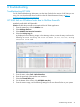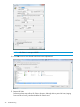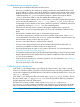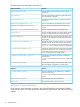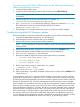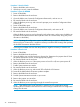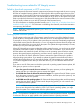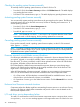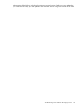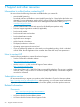HP Smart Update Best Practices Implementer Guide
Checking for pending system firmware manually
To manually check for pending system firmware, use the iLO GUI or CLI.
• From the iLO GUI, select Status Summary and then click FW Revisions tab. The table displays
any pending firmware version.
• From the iLO CLI command menu, type sr. The table displays any pending firmware version.
Activating pending system firmware manually
You can manually activate pending system firmware by powering down the system. The following
commands remove DC power from the main server, but the AC standby power remains on. To
activate pending firmware:
• From the iLO GUI, click the Power Management tab.
• From the iLO CLI command menu, type pc -off.
• From HP-UX, type shutdown -h.
NOTE: The commands shutdown -r and reboot do not power down the server. These
commands result in HP-UX stopping, but the pending update does not activate.
Canceling pending system firmware manually
If you need to manually cancel a pending system firmware update, use the iLO CLI command
menu. Type fw - cancel.
NOTE: Canceling a pending system firmware update might leave the system with incompatible
iLO and system firmware images. If you cancel a pending system firmware, you should perform a
full platform firmware update immediately.
Firmware mismatch on multi-blade servers/nPartitions
On HP Integrity multi-blade servers, you might have a mismatch in firmware between blades after
you replace, upgrade, or re-configure a blade. If there is a mismatch between blades, you cannot
boot the server. To correct a mismatch, use HP SUM to update firmware. When HP SUM finishes
the updates, all blades will be at the same firmware level.
If HP SUM identifies a blade firmware mismatch that prevents booting a system during target
discovery, HP SUM forces the installation to the currently available version of the firmware. This
might result in a downgrade of one or more blades.
When HP SUM identifies a firmware mismatch, it displays an error message in the target status
area. You can find the details of the firmware mismatch on the Select Components screen.
• On c-Class servers, HP SUM displays a mismatch link listed for installed firmware. You can
click the link to view the firmware versions on each blade.
• On Superdome 2 servers, go to the Select Devices screen. Click the Mismatch link to view the
versions.
Enclosure-level firmware mismatch situations
Components other than blades might have mismatching firmware versions in an enclosure. During
discovery, HP SUM can identify these mismatches and provide a link to view the details on the
Review/Install Updates screen.
I/O card driver version dependency failure
To install I/O card firmware on HP-UX, the firmware components require a minimum driver version.
A Dependency failure error message appears in the target status area. Click the link to view
48 Troubleshooting