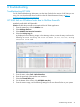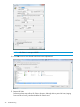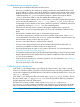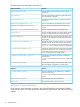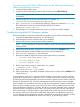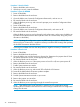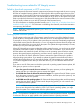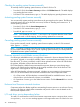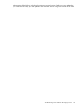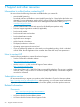HP Smart Update Best Practices Implementer Guide
Troubleshooting issues related to HP Integrity servers
Failed to download component or HTTP access issue
HP SUM requires bi-directional network communication between the target and the server running
HP SUM to complete firmware updates. HP SUM might be able to perform target discovery if the
communication is from the HP SUM server to the target, but most updates will not be able to finish
without bi-directional communication. HP SUM launches an HTTP server on the system running HP
SUM to provide the bi-directional communication. If the firewall blocks the network communication,
the logs usually indicate an issue with HTTP retrieval of the firmware binary.
For more information on disabling McAfee firewalls, see “HP SUM fails on Windows hosts due to
McAfee firewalls” (page 41). For information on disabling other firewalls, see the documentation
accompanying that software.
NOTE: HP SUM 6.x supports the options /port and /ssl_port. Use these commands to avoid
conflicts with firewalls.
Pending system firmware updates
On HP Integrity rack-mount and c-Class systems, system firmware is part of the platform firmware
update by the iLO management interface. If the rack-mount or iLO management interface system
is powered on when you try to update it, the system firmware cannot be immediately programmed
into the flash memory because the memory is in use. iLO stages the software firmware image and
performs the update when you power down the system. The update takes approximately 6 minutes,
and then you can power the system back on.
When HP SUM performs a system update that includes system firmware, you can choose to upload
and reboot to activate the system, or upload the firmware, but not activate it. If you choose to let
HP SUM reboot and activate the system, HP SUM issues an operating system shutdown request,
monitors the system firmware programming, and then issues a request to power on the system.
If you do not allow HP SUM to reboot the system to activate the system firmware, the update is
staged pending system reboot. If you attempt to update the system firmware before the reboot
activates the pending firmware, iLO prevents the update. HP SUM prompts you to either activate
or cancel the staged firmware. After you make this decision, you can install the latest firmware
update.
If you start a new HP SUM session and add a system with a pending system firmware update, HP
SUM gives you options on how to proceed.
• Leave the system for manual reboot to activate: This option prevents you from updating the
system until after you reboot the system to activate the update.
• Let HP SUM shut down the OS and let activation happen: This option allows HP SUM to power
down the system, monitor the system firmware installation, and then power the system up. You
can proceed with the new updates.
• Let HP SUM cancel the pending update: HP SUM cancels the pending update, and the operating
system does not reboot. After HP SUM cancels the pending update, you can continue with
new platform firmware updates.
NOTE: HP does not recommend canceling pending system firmware updates. iLO and system
firmware are designed to be installed in pairs. If you cancel a pending update, you might
leave the system in an unstable state when the system reboots.
NOTE: On Superdome 2 nPartitions, you can install but not activate partition firmware. Superdome
2 enclosures allow you to apply updates when partition firmware is pending activation.
Troubleshooting issues related to HP Integrity servers 47