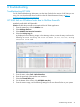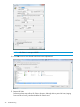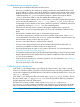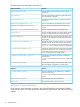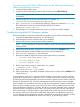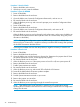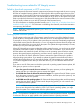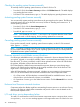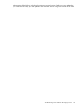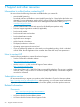HP Smart Update Best Practices Implementer Guide
Procedure 1 Reset the blade
1. Remove the blade and re-insert it.
2. If this does not work, reset the NVRAM.
Procedure 2 Clear the NVRAM
1. Power off the blade.
2. Remove the blade from the enclosure.
3. Open the blade cover, locate the Configuration Reset switch, and set it to on.
4. Re-insert the blade into the enclosure.
5. Allow the blade to power up, and wait until it prompts you to reset the Configuration Reset
switch to off.
6. Power off the blade again.
7. Remove the blade from the enclosure.
8. Open the blade cover, locate the Configuration Reset switch, and reset it to off.
9. Re-insert the blade into the enclosure.
Allow the blade to power up and go through initial configuration. At this point, the blade can
be flashed to the latest firmware version (the fans return to a normal state, along with power
allocation to the blade).
NOTE: Resetting the configuration causes any RBSU settings to return to default. After
following this set of instructions, it might be necessary to reset the RBSU settings after updating
the PowerPIC firmware to the latest version.
If clearing the NVRAM does not clear the problem, it might be necessary to reset the iLO.
Procedure 3 Reset the iLO
1. Power off the blade.
2. Remove the blade from the enclosure.
3. Open the blade cover and look at the pin chart sticker. Determine the jumpers that will close
the system maintenance switch. Set the appropriate jumper(s).
4. Re-insert the blade into the enclosure.
5. Allow the blade to power on. If the system powers on but iLO is off, turn system power off.
6. Remove the blade from the enclosure.
7. Enable System Maintenance Mode.
8. Re-insert the blade into the enclosure.
9. Allow the blade to power up, and start HP SPP to flash the iLO firmware.
10. Power-off the blade after the firmware updates complete.
11. Remove the blade from the enclosure.
12. Disable System Maintenance Mode on your server.
13. Remove the jumpers you set earlier.
14. Re-insert the blade into the enclosure.
15. Allow the blade to power up and go through the normal boot process.
NOTE: After following this set of instructions, reset the user iLO configuration settings.
Updating the iLO firmware to the latest version returns settings to default and user configuration
settings must be reset.
46 Troubleshooting